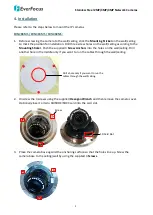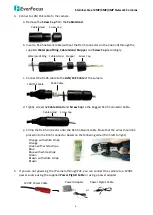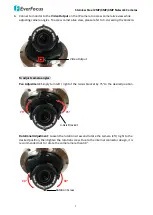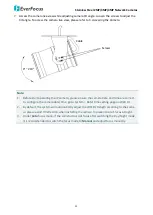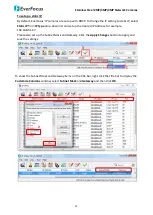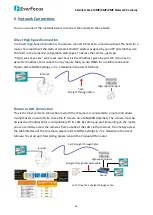Stainless Steel 2MP/3MP/4MP Network Cameras
2
1.3
Optional Accessory
You can go to the product page on EverFocus’ website to check the related optional accessories.
2.
Physical Description
EDN288MS / EDN368MS / EDN468MS
EZN288MS / EZN368MS / EZN468MS
4
1
2
3
6
5
2
1
3
5
4
6
No. Item Name
Descriptions
1
Light Sensor
Detects lights.
2
IR LEDs
EDN Series: 12 IR LEDs for infrared illumination in night vision applications.
EZN Series: 3 high power IR LEDs for infrared illumination in night vision
applications.
3
Lens
Motorized 2.8~12mm lens.
4
Video Output
CVBS output for connecting to a monitor to adjust camera viewing angle.
5
Reset Button
Press the button to restore the camera to factory default. Note that the
EZN models also features a Reset Button on the cable (refer to 2.2 Cables).
6
SD Card Slot
Insert a micro SD/SDHC/SDXC card (up to 128GB) for recording.
2.1
Dimensions
EDN288MS / EDN368MS / EDN468MS:
Ø 135mm / 5.3"
100.5mm / 4"