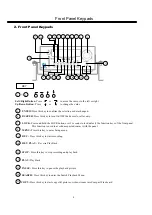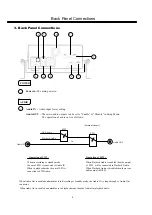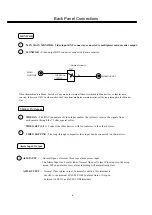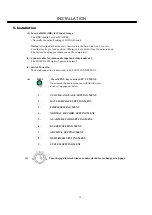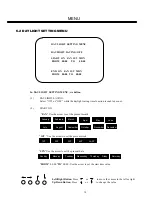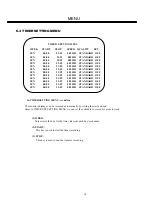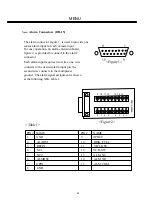(4) Speed :
When SPEED FORMAT is set to HOUR, the recording speed
can be set from 2/3 (NTSC/PAL)HR to 960HR.
When SPEED FORMAT is set to IPS, the recording speed can
be set from 1~60/1~50(NTSC/PAL)IPS.
(5) QUALITY:
Picture Quality
There are six quality levels for recording
(6) SET:
Set “ON” when using timer recording.
Set “OFF” when not using timer recording
LOWER
LOW
BASIC
STANDARD
HIGH
SUPERIOR
:
:
:
:
:
:
15 KB
20 KB
25 KB
30 KB
35 KB
40 KB
17