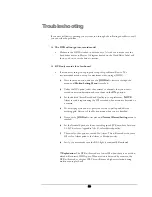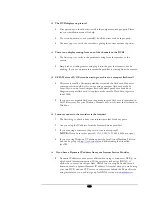99
Troubleshooting
If you have difficulty operating your system, run through the following checklist to see if
you can solve the problem.
The DVR will not go into record mode?
Make sure the HDD is locked in with the keys. Also check to make sure the
hard drives are set to Master. A diagram located on the Hard Drive Label will
show you how to set the drive to master.
DVR only records for a few hours?
If motion recording is not properly set up this problem will arise. The
recommended motion set up for maximum video storage (HDD).
1)
Press the menu button, and use the
JOG Dial
to traverse through the
menu until
Motion Setting Menu
is reached.
2)
Under the OP option, select the cameras or channels that you want to
record on motion detection and turn them on the
ON
position.
3)
Set the desired Alarm Record and Quality to your preference. (
NOTE
:
Alarm record is representing the IPS recorded when motion is detected on
a camera)
4)
From this page you can also press the arrows to pull up and edit the
masking grid. Exit out of the Motion menu when you are finished.
5)
Next use the
JOG Dial
to traverse until
Normal Record Setting
menu is
reached.
6)
Set the Normal Speed at a lower recording speed (IPS) anywhere between
0.1-5 IPS; refer to Appendix A & B.
(select desired quality)
7)
There is also the option to record Pre-Alarm. This will record at the same
IPS set for Alarm prior to the Alarm or Motion activity.
8)
Lastly, you must make sure the REC light is continually illuminated.
**Explanation
: The DVR will record at a lower IPS when there is no motion,
which will conserve HDD space. When motion is detected by a camera, the
DVR will record at a higher IPS. This will insure a higher resolution during
motion events play back.
Summary of Contents for EDSR400H
Page 1: ...Instruction Manual E ED DS SR R4 40 00 0H H Volume 1 ...
Page 66: ...E V E R F O C U S E L E C T R O N I C S C O R P O R A T I O N 62 ...
Page 67: ...E V E R F O C U S E L E C T R O N I C S C O R P O R A T I O N 63 ...
Page 68: ...E V E R F O C U S E L E C T R O N I C S C O R P O R A T I O N 64 ...
Page 85: ...E V E R F O C U S E L E C T R O N I C S C O R P O R A T I O N 81 ...
Page 91: ...E V E R F O C U S E L E C T R O N I C S C O R P O R A T I O N 87 ...
Page 95: ...91 ...
Page 96: ...92 ...
Page 97: ...93 Remote Control Appendix A ...
Page 98: ...94 Time Lapse Mode Recording Time Appendix B ...
Page 99: ...95 ...
Page 100: ...96 Alarm Board Configuration Appendix C ...
Page 101: ...97 ...
Page 102: ...98 ...
Page 106: ......
Page 107: ......