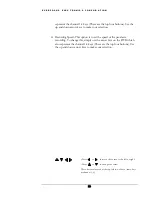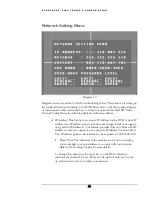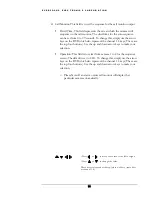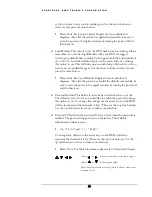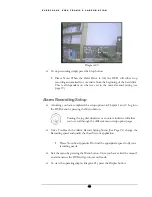E V E R F O C U S E L E C T R O N I C S C O R P O R A T I O N
29
¾
Net mask: This field is to set the subnet mask for your network so as the
DVR will be recognized within the network. Example: 255.255.255.000
To change this, simply use the arrow keys on the DVR which also
represent the channel 1-4 keys (These are the top four buttons). Use the
up and down arrow keys to make your selection.
¾
Gateway: This field is to set the gateway for your network so the DVR will
be recognized within the network. An example of this is provided within
the DVR we use to test the machine within our own network. To change
this, simply use the arrow keys on the DVR which also represent the
channel 1-4 keys (These are the top four buttons). Use the up and down
arrow keys to make your selection.
¾
Mac Address: This field is for those Internet service providers or Network
administrators who require a MAC address of the network card of our
DVR. This option can not be changed.
¾
User-Name Password Level: This category is to set up the users that
will log into the network. Please remember that this portion of the
Network setting menu is set up in column format.
To change the any of the presets to a more user defined name simple
use the arrow keys on the DVR which also represent the channel 1-4
keys (These are the top four buttons). Use the up and down arrow
keys to make your selection.
Example: USER-NAME
Password Level
admin
admin super
Changed to Adam
Everfocus
super
Please remember there are only three different levels guest, general,
and super.
o
“Admin” and “general” – can view live/playback video
o
“Guest” – can only view live.
:
Press or to move the cursor to the left or right.
:
Press or to change the value.
These keys are located at the top left row of keys (same keys
as channel 1-4).
Summary of Contents for EDSR400H
Page 1: ...Instruction Manual E ED DS SR R4 40 00 0H H Volume 1 ...
Page 66: ...E V E R F O C U S E L E C T R O N I C S C O R P O R A T I O N 62 ...
Page 67: ...E V E R F O C U S E L E C T R O N I C S C O R P O R A T I O N 63 ...
Page 68: ...E V E R F O C U S E L E C T R O N I C S C O R P O R A T I O N 64 ...
Page 85: ...E V E R F O C U S E L E C T R O N I C S C O R P O R A T I O N 81 ...
Page 91: ...E V E R F O C U S E L E C T R O N I C S C O R P O R A T I O N 87 ...
Page 95: ...91 ...
Page 96: ...92 ...
Page 97: ...93 Remote Control Appendix A ...
Page 98: ...94 Time Lapse Mode Recording Time Appendix B ...
Page 99: ...95 ...
Page 100: ...96 Alarm Board Configuration Appendix C ...
Page 101: ...97 ...
Page 102: ...98 ...
Page 106: ......
Page 107: ......