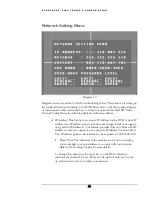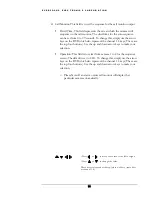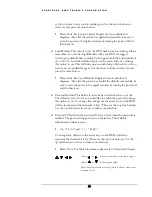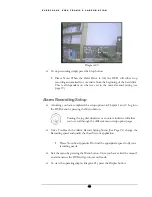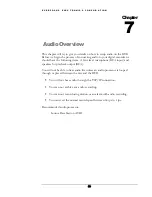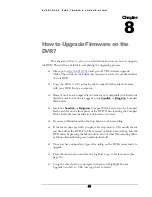E V E R F O C U S E L E C T R O N I C S C O R P O R A T I O N
40
Recording Overview
Before continuing please be sure to have reviewed DVR Menu Setup (Chapter 3). You
are now ready to begin setting up the machine for normal recording. This chapter will
show you how to setup the recorder for basic recording.
Basic Recording Setup
¾
Assuming you have completed the setup options in Chapter 1 and 2. Log into
the DVR menu by pressing the Menu button.
¾
Once You Reach the Normal Record Setting Menu (See Page 19) change the
Recording speed and quality that best fits your application.
Please Note: See Appendix B to find the appropriate speed to fit your
recording needs.
¾
Once you have completed the previous step log out of the menu and hit the
record button.
¾
To view the operating display (diagram 18), press the Display button.
Diagram 18
Chapter
4
Turning the jog dial clockwise or counter clockwise will allow
you to scroll through the different menu setup option pages.
Summary of Contents for EDSR400H
Page 1: ...Instruction Manual E ED DS SR R4 40 00 0H H Volume 1 ...
Page 66: ...E V E R F O C U S E L E C T R O N I C S C O R P O R A T I O N 62 ...
Page 67: ...E V E R F O C U S E L E C T R O N I C S C O R P O R A T I O N 63 ...
Page 68: ...E V E R F O C U S E L E C T R O N I C S C O R P O R A T I O N 64 ...
Page 85: ...E V E R F O C U S E L E C T R O N I C S C O R P O R A T I O N 81 ...
Page 91: ...E V E R F O C U S E L E C T R O N I C S C O R P O R A T I O N 87 ...
Page 95: ...91 ...
Page 96: ...92 ...
Page 97: ...93 Remote Control Appendix A ...
Page 98: ...94 Time Lapse Mode Recording Time Appendix B ...
Page 99: ...95 ...
Page 100: ...96 Alarm Board Configuration Appendix C ...
Page 101: ...97 ...
Page 102: ...98 ...
Page 106: ......
Page 107: ......