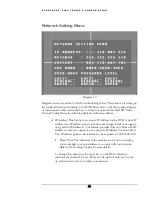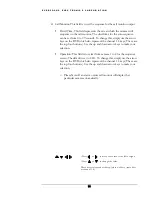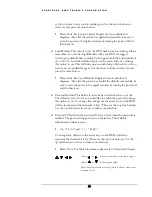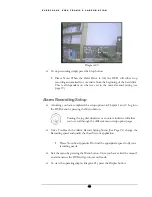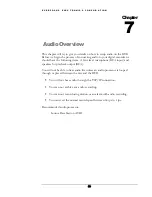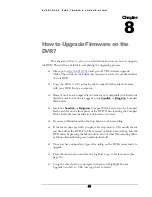E V E R F O C U S E L E C T R O N I C S C O R P O R A T I O N
42
Please Note: When the Hard Drive is full, the DVR will either stop
recording automatically or overwrite from the beginning of the hard drive.
This is all dependent on what was set in the normal record setting (see
page 19).
Motion Recording Setup
¾
Assuming you have completed the setup options in Chapter 1 and 2. Log into
the DVR menu by pressing the Menu button.
¾
Once You Reach the Normal Record Setting Menu (See Page 19) change the
Recording speed to 0.2 IPS and quality that best fits your application.
¾
Use the jog dial after completing the previous step and go to Motion Record
Setting menu (See Page 35). Change the Recording speed and quality that best
fits your application.
Please Note: See Appendix B to find the appropriate speed to fit your
recording needs.
¾
Exit the menu by pressing the Menu button. Once you have exited the menu if
motion is occurring the DVR will go into record mode. Make sure you press
the record button if not recording or if after motion has stopped the record
light has gone off.
Please Note: If you see the Record Light going on and off you are not
recording properly in motion. This will eat up your hard drive space.
To remedy this problem simply press the record button when the light
goes off to stay in record mode continuously.
¾
To view the operating display (diagram 20), press the Display button.
Turning the jog dial clockwise or counter clockwise will allow
you to scroll through the different menu setup option pages.
Summary of Contents for EDSR400H
Page 1: ...Instruction Manual E ED DS SR R4 40 00 0H H Volume 1 ...
Page 66: ...E V E R F O C U S E L E C T R O N I C S C O R P O R A T I O N 62 ...
Page 67: ...E V E R F O C U S E L E C T R O N I C S C O R P O R A T I O N 63 ...
Page 68: ...E V E R F O C U S E L E C T R O N I C S C O R P O R A T I O N 64 ...
Page 85: ...E V E R F O C U S E L E C T R O N I C S C O R P O R A T I O N 81 ...
Page 91: ...E V E R F O C U S E L E C T R O N I C S C O R P O R A T I O N 87 ...
Page 95: ...91 ...
Page 96: ...92 ...
Page 97: ...93 Remote Control Appendix A ...
Page 98: ...94 Time Lapse Mode Recording Time Appendix B ...
Page 99: ...95 ...
Page 100: ...96 Alarm Board Configuration Appendix C ...
Page 101: ...97 ...
Page 102: ...98 ...
Page 106: ......
Page 107: ......