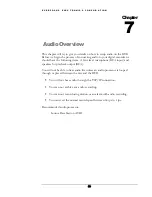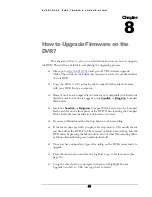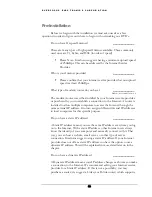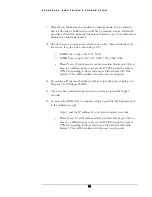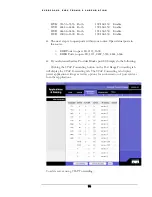E V E R F O C U S E L E C T R O N I C S C O R P O R A T I O N
67
¾
Now Log into the Everfocus DVR menu and using the jog dial from the
previous chapter go to the Network Setting Menu. (See page 28 for more
instructions)
¾
Assign the Static IP address which you obtained from the internet service
provider to the DVR, the Subnet mask from the internet service provider
to the DVR, and the default gateway of the internet service provider.
Please Note: If you have a dynamic IP address this type of connection
will not work for you. You will need to purchase a router or ask your
internet service provider for a static IP address. (Please refer to local
area network connection checklist)
¾
Once you have reached this point click ok and restart both the computer
and the digital recorder.
¾
To access the DVR from a computer simply open Internet Explorer and
in the address bar type:
http:// and the IP address of your internet service provider.
Summary of Contents for EDSR400H
Page 1: ...Instruction Manual E ED DS SR R4 40 00 0H H Volume 1 ...
Page 66: ...E V E R F O C U S E L E C T R O N I C S C O R P O R A T I O N 62 ...
Page 67: ...E V E R F O C U S E L E C T R O N I C S C O R P O R A T I O N 63 ...
Page 68: ...E V E R F O C U S E L E C T R O N I C S C O R P O R A T I O N 64 ...
Page 85: ...E V E R F O C U S E L E C T R O N I C S C O R P O R A T I O N 81 ...
Page 91: ...E V E R F O C U S E L E C T R O N I C S C O R P O R A T I O N 87 ...
Page 95: ...91 ...
Page 96: ...92 ...
Page 97: ...93 Remote Control Appendix A ...
Page 98: ...94 Time Lapse Mode Recording Time Appendix B ...
Page 99: ...95 ...
Page 100: ...96 Alarm Board Configuration Appendix C ...
Page 101: ...97 ...
Page 102: ...98 ...
Page 106: ......
Page 107: ......