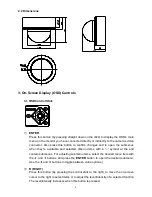EVERFOCUS
Model No.
EHD630s
700TVL Super Low Light
D-WDR & 3-Axis Gimbal Mechanism
Vandal Proof & Weather Resistant
Outdoor IR Dome Camera
Operating Instructions
Please read this manual first to ensure correct installation and operation. This manual should be retained for
future reference. The information in this manual was current when published. The manufacturer reserves the right
to revise and improve its products. All specifications are therefore subject to change without notice.
PRECAUTIONS
1. Do not install the camera near electric or magnetic fields.
Install the camera away from TV/radio transmitters, magnets, electric motors, transformers and audio
speakers, because the electromagnetic fields generated by these devices may distort the video image or
otherwise interfere with camera functions.
2. Never disassemble the camera beyond the recommendations in this manual, nor apply materials to it
other than those recommended herein.
Improper disassembly or introduction of corrosive materials may result in equipment failure or other damage.
3. Try to avoid pointing the camera toward the sun.
In some circumstances, direct sunlight may cause permanent damage to the sensor and/or internal circuits.
It may also create unbalanced illumination that may be beyond the camera’s ability to compensate.
4. Keep the power cable away from water and other liquids. Never touch the power cable with wet
hands.
Touching a wet power cable with your hands or touching the power cable with wet hands may result in
electric shock.
5. Never install the camera in areas exposed to oil, gas or solvents.
Oil, gas or solvents may cause equipment failure, electric shock or, in extreme cases, fire.
6. Cleaning
For cameras with interchangeable lenses, do not touch the surface of the sensor directly with your hands.
Use lens tissue or a cotton tipped applicator and ethanol to clean the sensor and the camera lens. Use a
damp soft cloth to remove any dirt from the camera body. Do not use complex solvents, or corrosive or
abrasive agents to clean any part of the camera.