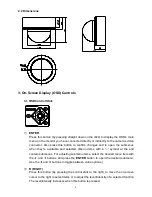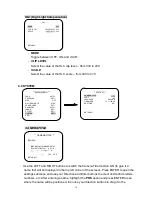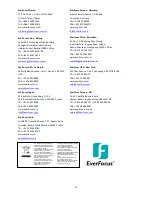8
4.3 WDR
1. When the main menu is displayed on the screen, use the UP and DOWN buttons to
scroll to the
“
WDR
”
menu item.
2. Press the LEFT and RIGHT buttons to switch this function
OFF
or to put it in
BLC
mode or
WDR
mode. Press ENTER to enter the submenu of the selected mode.
WDR (Wide Dynamic Range)
When the camera is pointed at a scene that has both bright and dark areas, selecting
this mode evens out the contrast and makes these contrasting areas distinctive.
-
LEVEL
Use
LEVEL
to adjust the brightness of the whole area (
000
~
255).
-
DARK
Use
DARK
to only adjust the brightness of the dark areas (
LOW to HIGH).
-
BRIGHT
Use
BRIGHT
to only adjust the brightness of the bright areas (
000
~
255).
BLC
(Back Light Compensation)
On the main menu, scroll to
WDR
and select
BLC
mode in the right-hand column. Even
when there is a bright backlight behind an object, bright images of the object and its
background can still be captured by selecting the
BLC
mode.
Submenu of the
WDR
function.
s Menu
The WDR modes are
WDR
,
BLC
, and
OFF.
** WDR **
LEVEL
||||||||||
|
||||| 185
DARK AREA
MIDHIGH
BRIGHT AREA
|
||||||||||||||| 000
RETURN
<┘
** MAIN MENU **
LENS
AUTO<
┘
EXPOSURE
SET<
┘
WDR
OFF
WHITE BALANCE
ATW<
┘
2DNR & 3DNR
SET<
┘
DAY/NIGHT
AUTO<
┘
IMAGE
SET<
┘
EFFECT
SET<
┘
SYSTEM
SET<
┘
EXIT<
┘