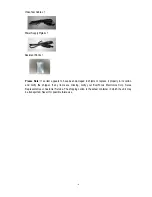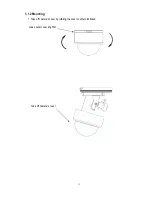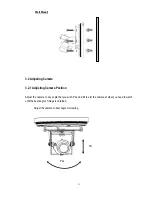Reviews:
No comments
Related manuals for EHH5200

WV-SW175
Brand: Panasonic Pages: 2

K-EW114L01E
Brand: Panasonic Pages: 70

WVNF302 - NETWORK CAMERA
Brand: Panasonic Pages: 20

SF4B V2 series
Brand: Panasonic Pages: 110

WV-SW175
Brand: Panasonic Pages: 244

WV-SC386
Brand: Panasonic Pages: 122

E3 Series
Brand: Gamewell Pages: 21

B023
Brand: Tamron Pages: 4

A067
Brand: Tamron Pages: 4

A025
Brand: Tamron Pages: 4

A007
Brand: Tamron Pages: 2

360EM
Brand: Tamron Pages: 6

300QV-P-CM
Brand: Tamron Pages: 2

DH-IPC-HF8835F
Brand: Dahua Pages: 16

AF-S NIKKOR 18-35mm f_3.5-4.5G ED
Brand: Nikkor Pages: 2

Lift1
Brand: 2N Telekomunikace Pages: 12

VLD-2500
Brand: USA Industries Pages: 4

D5113
Brand: Zavio Pages: 13