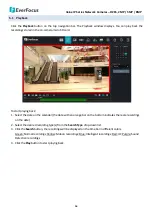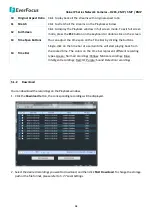Value IP Series Network Cameras – H265, 2MP / 5MP / 8MP
28
5.4
Alarm Setting
5.4.1
Motion
You can configure the motion settings on this page.
Enable:
Switch the button to the right to enable the Motion function.
Sensitivity:
Select a sensitivity for the motion detection. The larger the value, the higher the sensitivity.
Alarm Out:
Switch the button to the right to enable the alarm output, and then further configure the
Timeout
Duration
below.
Timeout Duration:
After enabling the Alarm Out, select a timeout duration for the alarm output.
Post Recording:
Select a post recording time when a motion event is triggered.
Send Email:
Switch the button to the right to enable the Email alert function. When a motion event is triggered,
the camera will send an email alert with a snapshot image to the pre-configured Email receiver. Note that for
this function to work, you have to set up the Email function in advance (refer to
5
.
5.3 Email
).
Send to Cloud
: Switch the button to the right to enable the camera to automatically send the Motion alarm
snapshot images to the associated Dropbox. Note that for this function to work, you have to set up the Cloud
Storage function in advance (refer to
5
.6
.2 Cloud Storage
).
Send to FTP:
Switch the button to the right to enable the FTP function. When a motion event is triggered, the
camera will upload alarm images to FTP server. Note that for this function to work, you have to set up FTP in
advance, please refer to
5.5.7 FTP
.
Enable Recording:
Switch the button to the right to enable the motion recording function. Note that for Motion
recording function to work, the Record Schedule function has to be configured (please refer to
5.3.2 Record
Schedule
).
Click
Refresh
to refresh the page; click
Apply
to save the settings.