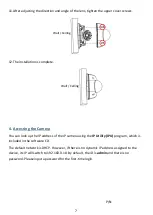5
a.
Insert a RJ-45 network cable (without the RJ-45 connector on the one end) through
the supplied
Waterproof Ring
,
Cable Gland
,
Stopper
and
Screw Cap
accordingly.
Waterproof Ring
Cable Gland
Stopper Screw Cap
b.
Connect the RJ-45 cable to the
LAN/PoE Cable
of the camera.
RJ-45 Cable
LAN/PoE Cable
c.
Tightly screw the
Cable Gland
and
Screw Cap
to the Rugged RJ-45 Connector Cable.
Screw Cap
Cable Gland
d.
Crimp the RJ-45 connector onto the RJ-45 network cable. Note that the wires should
be placed into the RJ-45 connector based on the following order (from left to right).
Orange with white stripe
Orange
Green with white stripe
Blue
Blue with white stripe
Green
Brown with white stripe
Brown
6.
Remove the four screws of the upper cover through the supplied
Hexagon Wrench
.