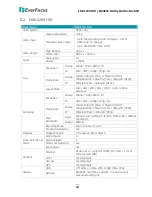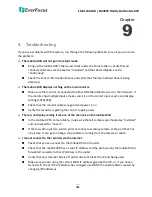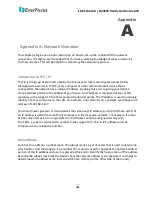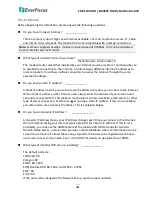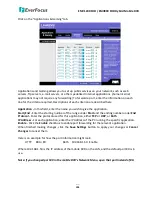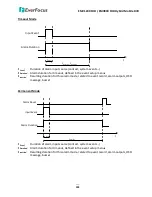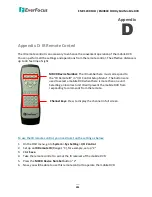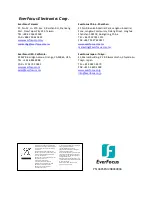EMV1200 FHD / EMV800 FHD Hybrid Mobile DVR
194
Appendix B: Linksys & D-Link Port Forwarding
Typical Linksys Port Forwarding
This section will cover a few simple configurations for the Linksys router. This chapter is only to
offer some help to the installer and end user. Please understand we
DO NOT
support this product
and will not give tech support on it. If you need additional technical support on this router you
must call Linksys.
To access the Web-based Utility, launch a web browser and type the Router’s IP address, typically
192.168.1.1
, in the address bar. Then press Enter. A password request page will appear. (Non-
Windows XP users will see a similar screen.) Leave the User Name field blank. The first time you
access the router, use the default password
admin
. Click the
OK
button to continue.
The first screen that appears displays the Setup tab. This allows you to change the Router's
general settings. Change these settings as described here and click the
Save Settings
button to
apply your changes or
Cancel Changes
to cancel your changes.
Appendix
B