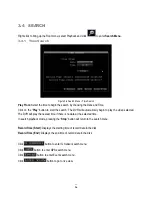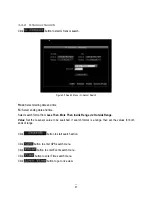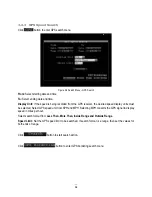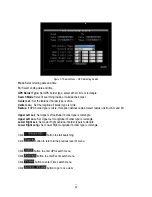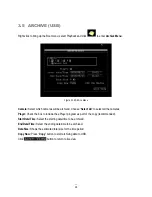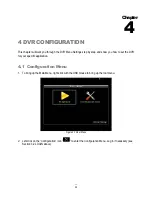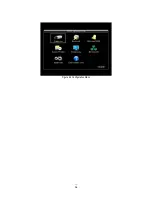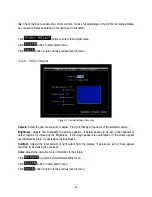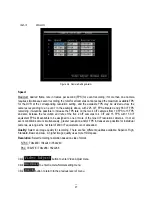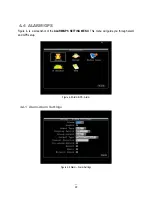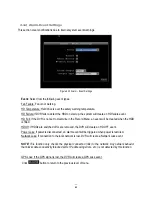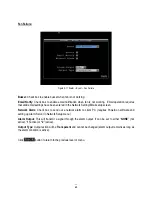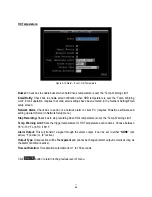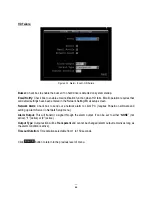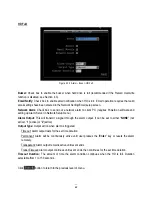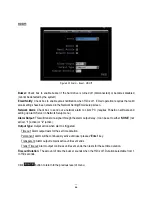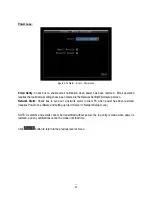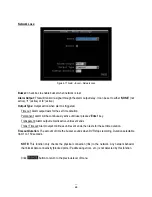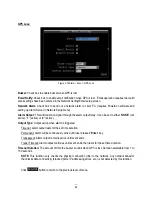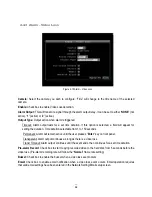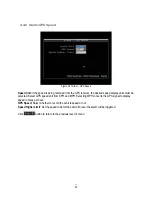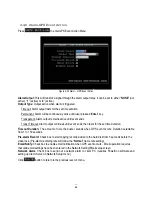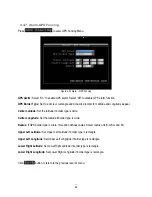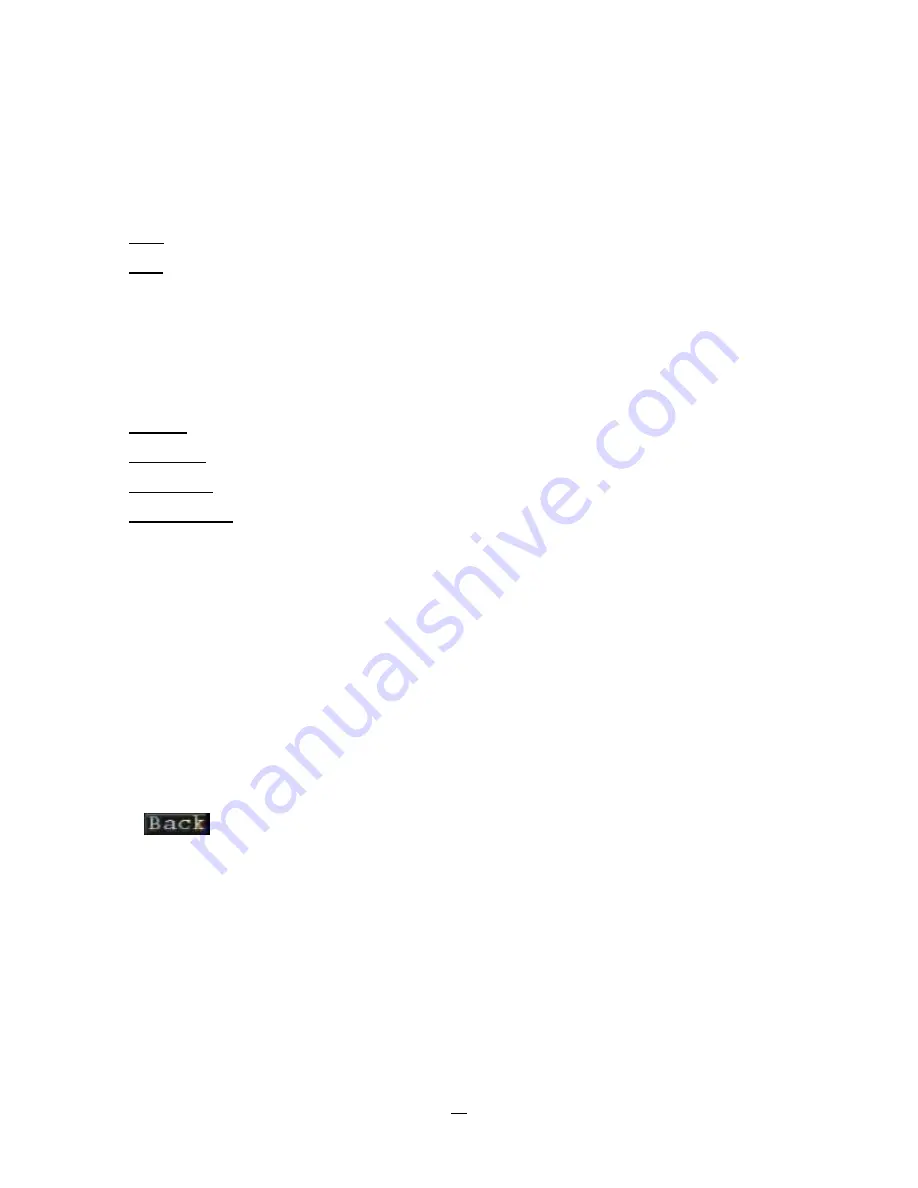
40
Alarm: Select the alarm input trigger connection number from 1 to 4.
Enable: Check box to enable response to that alarm trigger.
Input Type: This field is to change the type of alarm trigger.
N.O.: Normal Open contact.
N.C.: Normal Closed contact.
Display Switch: Select which channel to be displayed when alarm is triggered. Available options are
CH1~4, Quad 1, Quad 2 and Quad 3.
Alarm Output: This will transmit a signal through the alarm output. It can be set to either “NONE” (not
active), “1” or “2” (selects alarm relay to be active).
Output Type: Output action when alarm is triggered.
Timeout: Alarm output lasts for the set time duration.
Permanent: Alarm will remain active until the user presses the “Enter” key or resets the alarm remotely.
Transparent: Alarm output remains as long as the alarm input is active.
Trans+Timeout: Alarm output continues until event ends, then continues for the set time duration.
Timeout Duration: Time duration selectable from 1 to 150 seconds.
Pre-alarm Record: Check box to start copying recorded video to the hard disk from 5 seconds before the
alarm event. (Pre-alarm recording rate will follow the “Normal” frame rate setting)
Buzzer: Check this box to enable the buzzer when an alarm occurs.
Email: Check box to enable email notification when an alarm occurs. Email operation requires that valid
email settings have been entered in the Network Setting/Email setup screen. (See Section 4.7.4 Email for
more information.)
Network Alarm: Check this box to send out a network alarm to a client PC when motion occurs. (This
feature requires PowerCon software on the client PC and proper settings for the Alarm Server in the
Network Setup menu; see Section 4.7.6 Alarm Server for more information.)
Click
button to return to the previous level of menu.
Summary of Contents for EMV400
Page 1: ...User Manual E EM MV V4 40 00 0 D DV VR R ...
Page 42: ...34 Figure 4 2 Configuration Menu ...
Page 96: ...88 ...
Page 97: ...89 ...
Page 106: ...98 Once the file finishes installing you will return to the screen like the one below ...