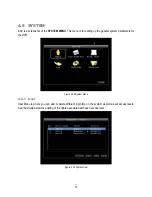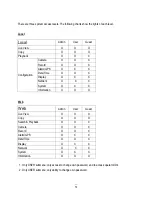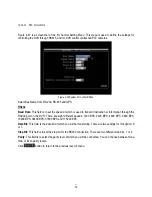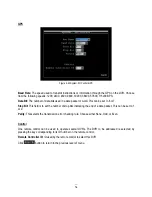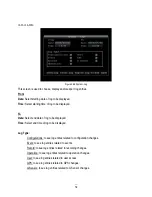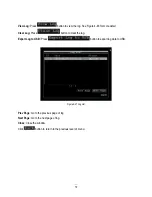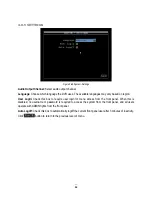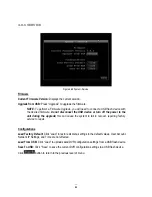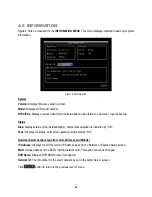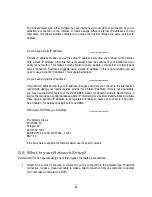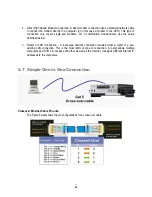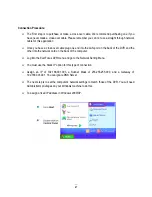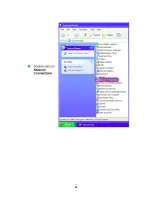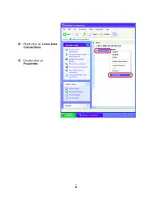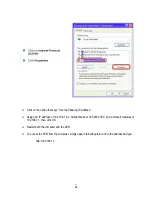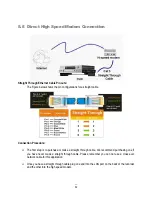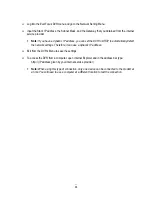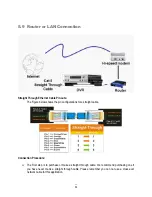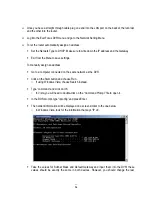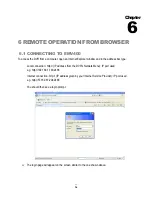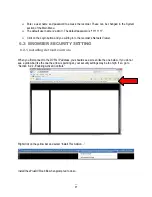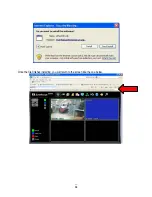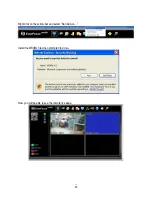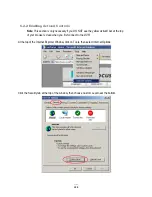85
The modem/router was either installed by your Internet service provider or purchased by you to
establish a connection to the Internet. A router assigns different internal IP addresses to local
computers; this allows multiple computers to access the Internet through the same external IP
address.
Do you have a static IP address?
______________
A Static IP address means you use the same IP address every time you connect to the Internet.
With a static IP address, other Internet users always know the address of your location and can
easily connect with it. This makes it much simpler to host a website, email server, or other type of
server connection. Everfocus suggests using a static IP address. If this is not available, you will
need to use a dynamic IP address. This is explained below.
Do you have a dynamic IP address?
______________
A Dynamic IP address means your IP address changes each time you connect to the Internet. We
recommend asking your Internet service provider for a Static IP address. If this is not a possibility,
you may use the DDNS feature of the DVR. DDNS stands for Dynamic Domain Name Server, a
service that provides a central database where IP information can be stored and retrieved. It allows
those using a dynamic IP address to be registered centrally so users can connect to it by name.
See Chapter 7 for details on using EverFocus DDNS.
What type of DVR are you
installing?
______________
The default ports are
ECOR264: 80
Paragon: 80
ECOR: 80, 1600
EDR/EDVR: 80, 1600, and 37260 – 37263
EMV: 80
If the ports were changed in the Network Setup, use those port numbers.
5.6
What is your Network Setup?
Everfocus DVR’s can operate using one of three types of networking connections.
1.
Simple One to One Connection: A simple one to one connection is the simplest type of network
connection. It uses a cross-over cable to make a direct connection from one computer to another
(or in this case a computer to a DVR).
Summary of Contents for EMV400
Page 1: ...User Manual E EM MV V4 40 00 0 D DV VR R ...
Page 42: ...34 Figure 4 2 Configuration Menu ...
Page 96: ...88 ...
Page 97: ...89 ...
Page 106: ...98 Once the file finishes installing you will return to the screen like the one below ...