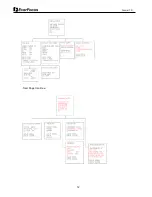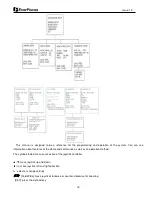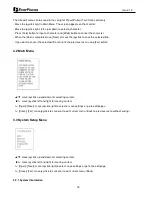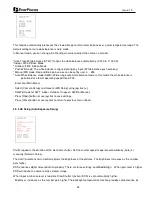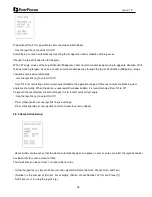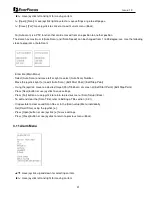19
Issue: 1.0
- Enter into {Main Menu}
- Select {Display} and move to {Setup} using joystick [
▶
]
- Use the joystick to move the label up, down, left, and/or right.
- Press [Tele] button to edit the position of labels.
- Move the joystick right [
▶
] to change the status of labels
- Other labels can be set with same method.
- Press [Far] button to return the previous menu (OSD setup).
- Press [Open] button or use joystick to save the status.
- Press [Close] button or use joystick
to return to previous menu (Back).
3.4.3 Privacy zones
A privacy mask zone allows an administrator to program one four-sided, user defined zone which cannot be viewed by
operators. The mask can be changed with pan angle and tilt angle using joystick and be adjusted in size according to
zoom ratio [Tele/Wide]. Maximum 8 zones can be created. Note that the tracking speed of displayed masks is
proportional to the number of masks on the screen. It is recommended that you set the size to at least twice the size of
the object (height and width) so that the mask does not reveal the private zone during some motion.
- Enter into {Main Menu}
- Select Display and Privacy Zone using joystick [
▶
].
- Move the joystick left or right to select zone ID[00~8].
- To program a Privacy Zone, select Edit Mask, move to a Target (Pan/Tilt) and adjust a Mask size (Zoom).
- Press [Near] button or use joystick to save it.
- After editing a mask, you can re-size width & height using joystick [
▶
]. (e.g. ~5X)
- Set display On to display saved mask.
- It is possible to clear saved zone No.xx individually.
- Press [Open] button or use joystick to save settings.
- Press [Close] button or use joystick
to return to previous menu (Back).