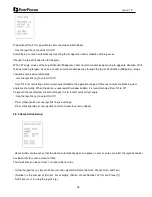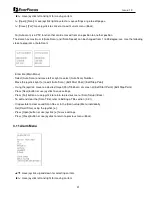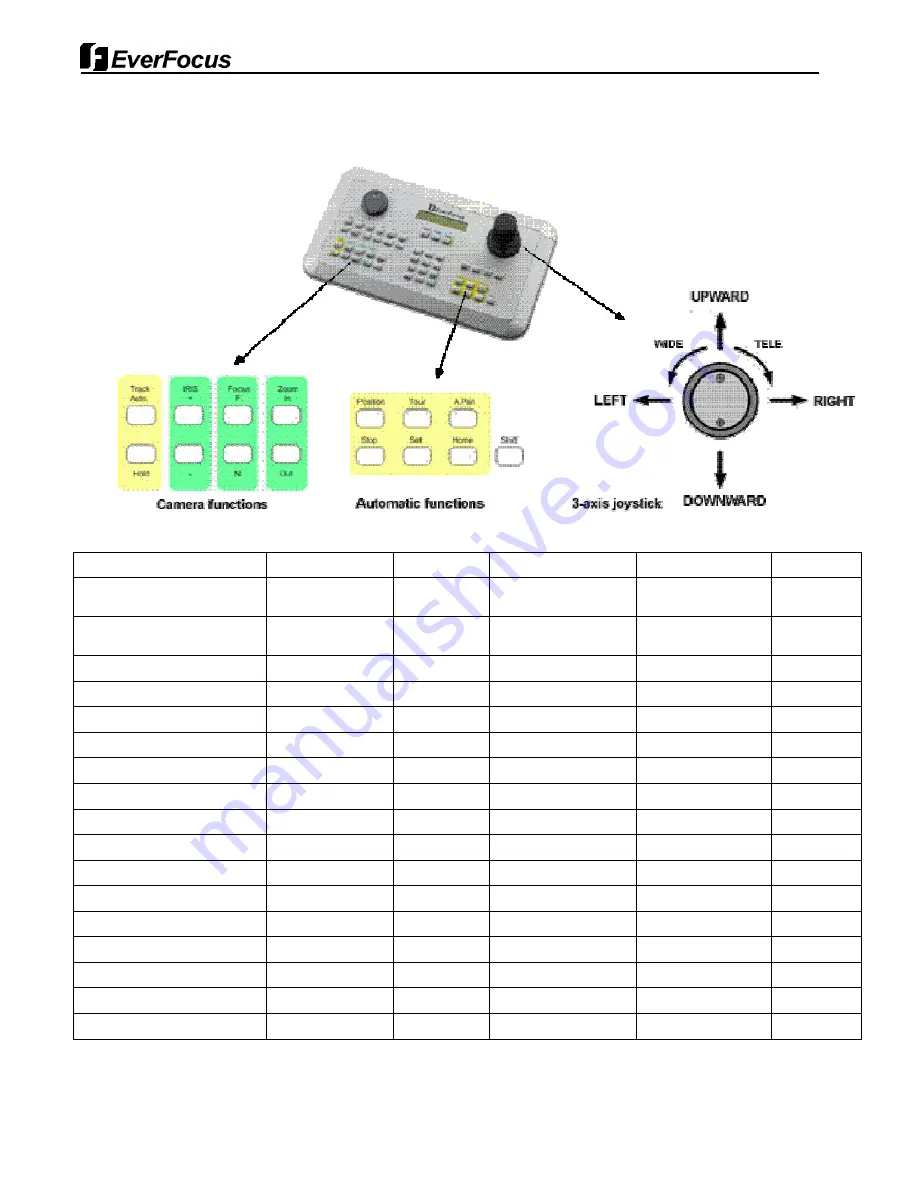
37
Issue: 1.0
APPENDIX. RS-485 Function List
Function
Key
Preset No.
Operation
e.g. 1
e.g. 2
MOVE to Preset
Preset
1~59,
101~250
No.+Go
1+Go
SET Preset
Preset
1~59,
101~250
No+Set
14+Set
Run FLIP
Preset
33
No.+Go
33+Go
Run PAN ZERO
Preset
34
No.+Go
34+Go
Scan Setup
Preset
60
No.+Go
60+Go
SCAN
Preset/Scan
61~68
No.+Go
61+Go
1+Scan
Tour Setup
Preset
70
No.+Go
70+Go
TOUR
Preset/Tour
71~78
No.+Go
71+Go
1+Tour
Pattern Setup
Preset
80
No.+Go
80+Go
PATTERN
Preset/Pattern
81~88
No.+Go
81+Go
1+Pattern
ENT Key
Preset
90
No.+Go
90+Go
Run HOME
Preset
91
No.+Go
91+Go
CLR Key
Preset
92
No.+Go
92+Go
ENT2 Key
Preset
94
No.+Go
94+Go
MENU Key
Preset/**Menu
95
No.+Go
95+Set
**Menu
ESC Key
Preset/ESC
96
No.+Go
96+Go
D. Zoom (Toggle)
Preset
97
No.+Go
97+Go
**To go to OSD Main Menu, Press and hold [MENU] key for 2 seconds.