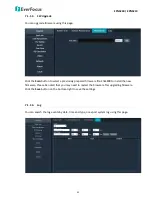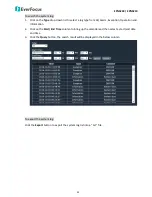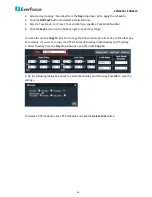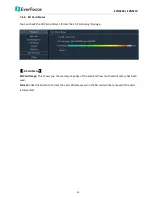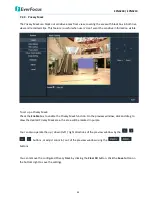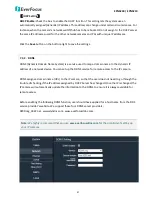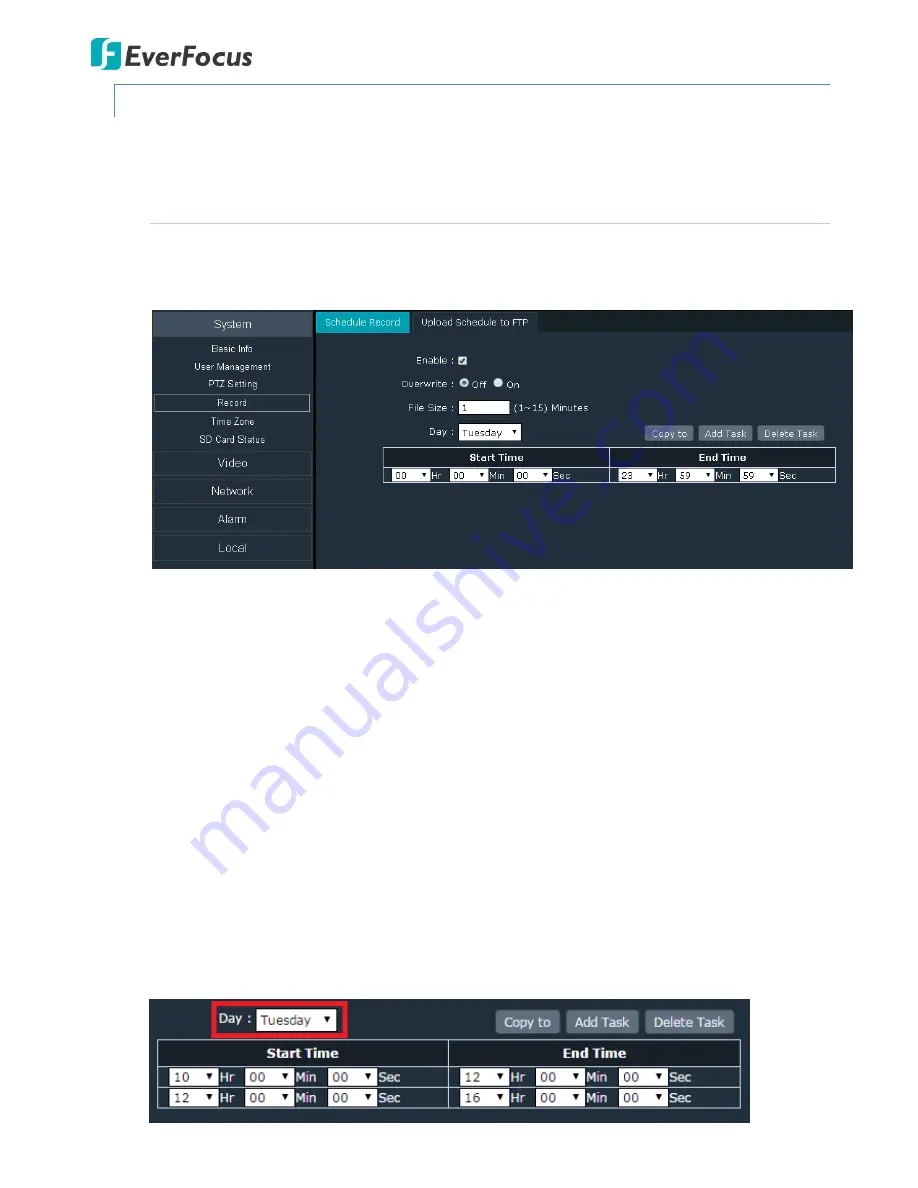
EPN5230 / EPN5210
37
7.1.4.
Record
You can set up recording schedules for each day, or set up schedules for uploading records / snapshots
to the FTP server.
7.1.4.1.
Schedule Record
Use this page to configure a schedule for recording to the on-camera SD card during the specified
day and time.
To add a schedule recording task:
1.
Check the
Enable
box to enable the Schedule Record function.
2.
Select On / Off in the
Overwrite
field to overwrite recording file / stop recording when the
disk storage capacity is full.
3.
You can limit the size of each recorded file, from 1 to 15 minute(s), in the
File Size
field. Once
you click the Record button on the Live View window, the camera will start recording the live
stream to your computer. When a single recording file exceeds the time you set, the system
will create a new file to save that data to.
4.
Select a day (Sunday ~ Saturday) from the
Day
drop-down list to configure the schedule.
5.
Click the
Add Task
button and select a Start/End time.
6.
Click the
Save
button on the bottom-right to save the settings.
You can also use the
Copy To
function to copy the record schedule of current day to the other day.
For example, if you want to copy the record schedule of Tuesday to Wednesday and Thursday:
1. Select Tuesday from the
Day
drop-down list, and then click
Copy To
.