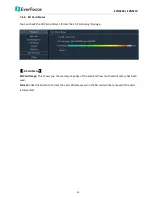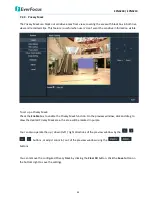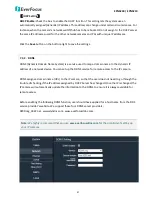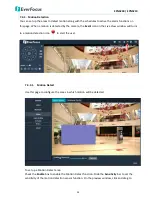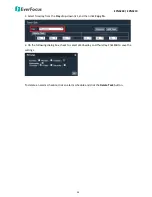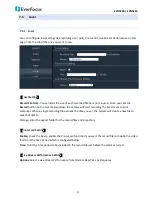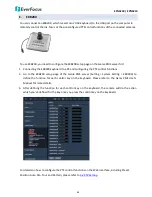EPN5230 / EPN5210
54
7.4.3.
Motion Detection
You can set up the areas to detect motion along with the schedules to active the alarm functions on
this page. When a motion is detected by the camera, the
Event
icon on the Live View window will turns
to a motion detection icon
to alert the user.
7.4.3.1.
Motion Detect
Use this page to configure the areas in which motion will be detected.
To set up a Motion Detect area:
Check the
Enable
box to enable the Motion Detect function. Slide the
Sensitivity
bar to set the
sensitivity of the motion detection sensor function. On the preview window, click and drag to