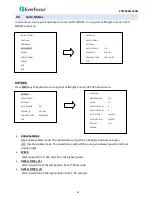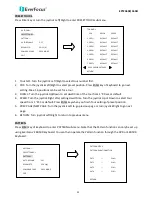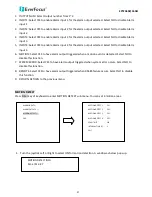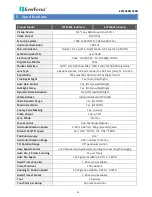EPTZ3602/3602i
40
4.7
System
In main menu, turn joystick Up/Down to select SYSTEM. Turn joystick Left/Right to enter SYSTEM
sub-menu.
1.
AUTO INIT: Select auto initiation time from OFF, DAILY, WEEKLY. Speed dome will automatically initiate
and return to the previous position by maintaining all the settings you have done.
2.
LANGUAGE: Select language. The current version only supports English version.
3.
PASSWORD: Press Enter key or turn joystick Left/Right to enter password sub-menu.
-PASSWORD ACTIVE: Select YES to activate password mode. Select NO to disable password mode.
-ENTER PASSWORD: Enter the password.
-VERIFY PASSWORD: Enter the password again to confirm your input.
Press IRIS+ key to save and return to previous menu. Press IRIS- key to cancel.
-SAVE AND RETURN: Turn joystick Left/Right to save the changes and return to previous menu.
-RETURN: Turn joystick Left/Right to return to previous menu without saving changes.
4.
LOAD DEFAULT: Press Enter key to load default values, all values will return to factory default value.
5.
Restart: Press Enter key to restart the speed dome.
6.
EXIT: Exit from current menu.
VIDEO SETTINGS
POSITIONS
OSD/AREAS
AUTO MODES
ALARM
PRIVATE ZONES
SYSTEM
INFO
EXIT
AUTO INIT
OFF
LANGUAGE
ENGLISH
PASSWORD
<┘
LOAD DEFAULT [PUSH ENT]
RESTART
[PUSH ENT]
EXIT
PASSWORD
PASSWORD ACTIVE
NO
ENTER PASSWORD
XXXX
VERIFY PASSWORD
XXXX
SAVE AND RETURN
RETURN
AUTO INIT
OFF
LANGUAGE
ENGLISH
PASSWORD
<┘
LOAD DEFAULT [PUSH ENT]
RESTART
[PUSH ENT]
EXIT