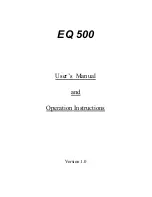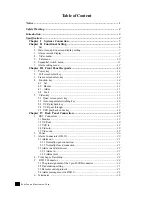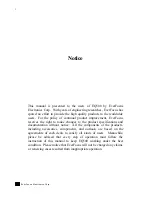Reviews:
No comments
Related manuals for EQ500

DCS-6111
Brand: D-Link Pages: 24

DCS-3110 - SECURICAM Fixed Network Camera
Brand: D-Link Pages: 16

DCS-2210
Brand: D-Link Pages: 12

DCS-2230L
Brand: D-Link Pages: 18

SP6000
Brand: Paradox Pages: 72

i-on30R
Brand: Eaton Pages: 68

VESDA VLP
Brand: Xtralis Pages: 2

AFDS2
Brand: Bogen Pages: 2

XR400GSM
Brand: Hiltron Pages: 64

Digi-Max2
Brand: Trailer Vision Pages: 18

QC8116
Brand: Q-See Pages: 20

C235T Series
Brand: Digital Watchdog Pages: 12

MFI-MSC
Brand: Ubiquiti Pages: 24

QSDNV
Brand: Q-See Pages: 2

DGF-300
Brand: M-E Pages: 36

NAS-AB01Z
Brand: NEO Coolcam Pages: 8

ACCORD XPC
Brand: ADT Pages: 62

SCC-20KEIF
Brand: Santec Pages: 4