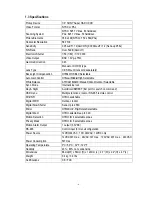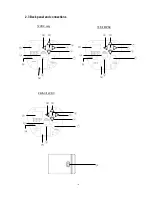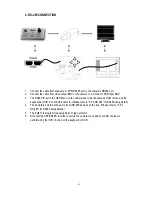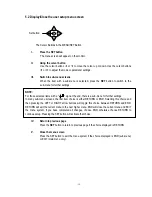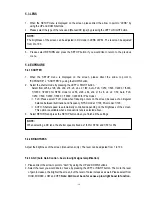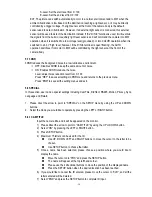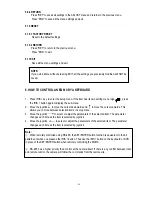- 18 -
HEIGHT: Set the height of an area for the BLC to be adjusted. The value adjustable is 0~6.
RETURN:
Press “RET” to save all settings in the BLC menu and return to the previous menu.
Press “END” to save all the menu settings and exit.
5.4.6
BLC/HSBLC
HSBLC
(
Highlight Suppression BLC
)
is used to reduce the brightness of light sources in a specific area.
It is activated only in a low illumination environment to minimize the effects of glare from bright lights
such as spotlights, street lights or headlights in the field of view. Where ‘traditional’ BLC can increase
the exposure of a dark area surrounded by a brighter area, HSBLC can decrease the exposure of bright
areas surrounded by darker areas.
1. Please direct the arrow to point to “BLC” by using the UP and DOWN buttons.
2. Select the HSBLC mode by pressing the LEFT or RIGHT button. Then make adjustments as below:
LEVEL: Adjust the sensitivity level for HSBLC from 0 to 8.
DEFAULT: Set the factory default values for HSBLC.
LEFT/RIGHT: Set the Left/Right side of an area for the HSBLC to be adjusted. The value
adjustable is 0~6.
WIDTH: Set the width of an area for the HSBLC to be adjusted. The value adjustable is 0~6.
TOP/BOTTOM: Set the Top/Bottom side of an area for the HSBLC to be adjusted. The value
adjustable is 0~6.
HEIGHT: Set the height of an area for the HSBLC to be adjusted. The value adjustable is 0~6.
RETURN:
Press “RET” to save all settings in the HSBLC menu and return to the previous menu.
Press “END” to save all the menu settings and exit
5.4.7
D-WDR
When there are both bright and dark areas at same time, this function can make both areas properly
exposed.
1.
Please direct the arrow to point to “D-WDR” by using the UP and DOWN buttons.
2. Select the mode you would like to operate by moving the joystick LEFT or RIGHT.
OFF: Disables D-WDR function
INDOOR: Select this option if you are in an indoor environment.
OUTDOOR: Select this option if you are in an outdoor environment.