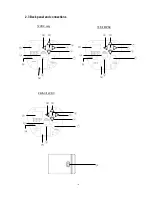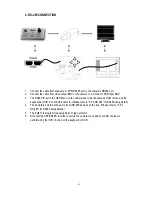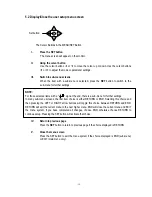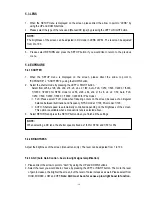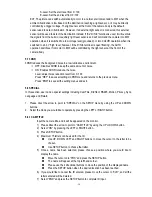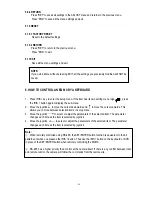- 20 -
S-Level: Set the start level from 0~100.
E-Level: Set the end level from 0~100.
EXT: The picture can switch automatically to color in a normal environment and to B/W when the
ambient illumination is low based on the illumination reaching a light sensor; or it may be directly
controlled by a trigger voltage. The light sensor at the front of the camera body is the default
sensor used to detect illumination. However, if an external light sensor is connected, this external
sensor will be used to detect the illumination instead.
If the “D/N In” terminal is used, it will override
the signals from the built-in or auxiliary light level sensors
and will command the camera into B/W
operation when it is switched to a low voltage level (grounded), or into COLOR operation when it is
switched to a 3.3V ‘high’ level; however, if the D/N In terminal is open/‘floating’, the AUTO
operation switchover from color to B/W will be controlled by the light sensor at the front of the
camera body.
5.7 3DNR
3DNR reduces the background noise in a low luminance environment.
OFF: Disables 3DNR to keep the same amount of noise.
ON: Enables 3DNR to reduce the noise.
Level: adjust noise reduction level from 0~100.
Press “RET” to saves all settings in DNR menu and returns to the previous menu.
Press “END” to save all the setting menus and exit.
5.8 SPECIAL
In this section, user can do special settings including Cam Title, D-Effect, RS485, Motion, Privacy, Sync,
Language and Return.
1.
Please direct the arrow to point to “SPECIAL” on the SETUP menu by using the UP and DOWN
buttons.
2.
Select the mode you would like to operate by pressing the LEFT or RIGHT button.
5.8.1 CAM TITLE
Input the camera title, and it will be appeared on the monitor.
1)
Please direct the arrow to point to “CAM TITLE” by using the UP or DOWN button.
2)
Select “ON” by pressing the LEFT or RIGHT button.
3)
Press SETUP button.
4)
Maximum 15 letters can be used for the ID.
Use UP, DOWN, LEFT and RIGHT buttons to move the cursor to the letter to be
chosen.
Use SETUP button to choose that letter.
5)
Once a name has been selected, please choose a position where you would like to
display the name.
Move the cursor onto “POS” and press the SETUP button.
The name will appear at the top left hand corner.
Please use the 4 directional buttons to move the position of the displayed name.
Press the SETUP button when the desired location has been reached.
6)
If you would like to cancel the ID entered, please move the cursor to “CLR”, and all the
letters entered will be deleted.
7)
Select “END” and press the SETUP button to complete ID input.