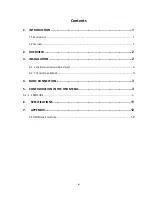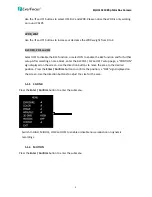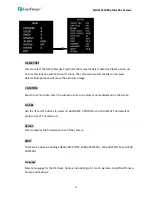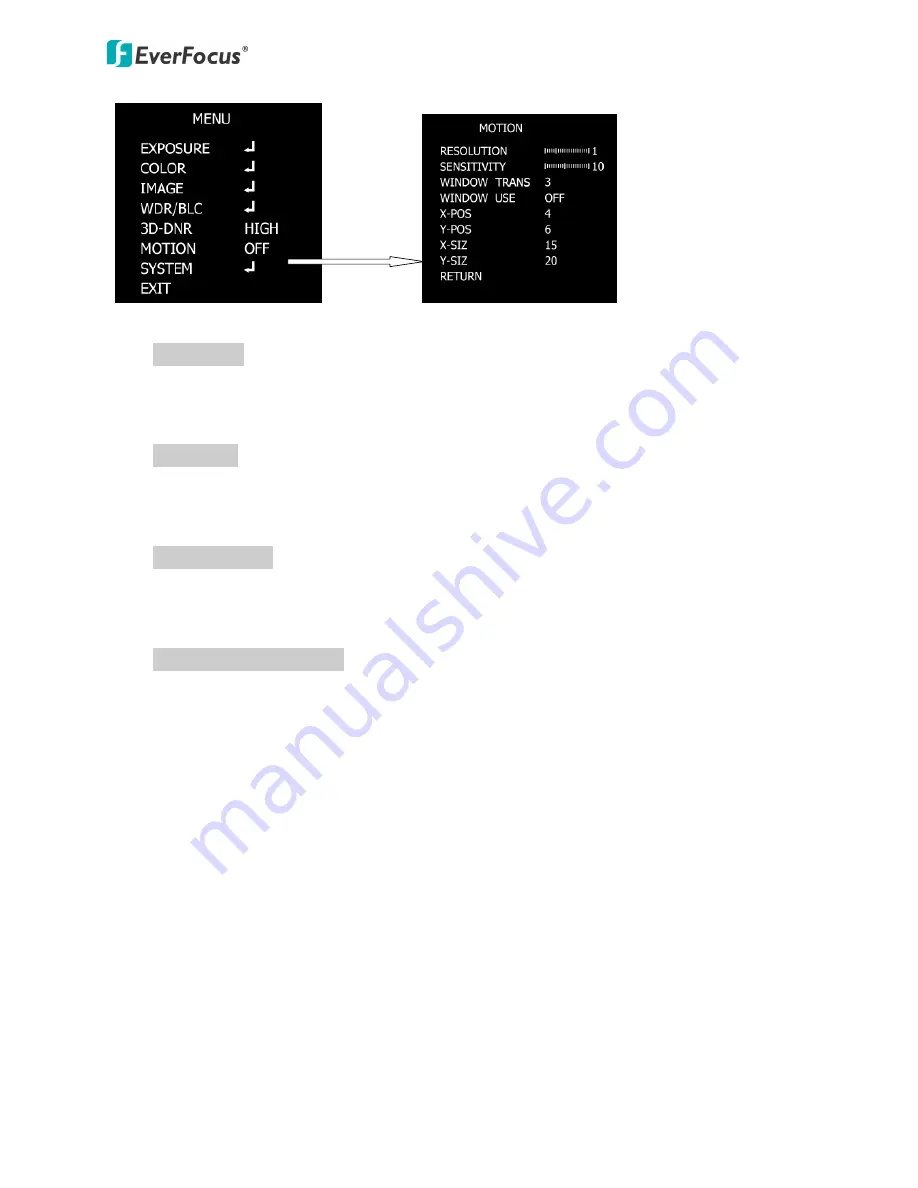
EQH5102
1080p
Mini
Box
Camera
9
RESOLUTION
Use
the
and
buttons
to
increase
or
decrease
the
RESOLUTION
level
from
0
to
4.
SENSITIVITY
Press
to
set
up
the
sensitivity
for
the
motion
detection
function.
WINDOW
TRANS
Press
to
select
the
transparency
of
motion
detect
zone.
WINDOW
USE,
POS
and
SIZ
Select
OFF
to
disable
this
function,
or
select
ON
to
enable
and
for
further
setup.
After
selecting
an
area
block,
enter
the
BLC
POS
/
SIZ
and
X/
Y
setup
page,
a
“POSITION”
sign
displayed
on
the
screen.
Use
the
direction
buttons
to
move
the
area
to
the
desired
position.
Press
the
Enter
/
Confirm
button
to
confirm
the
position,
a
“SIZE”
sign
displayed
on
the
screen.
Use
the
direction
buttons
to
adjust
the
size
for
the
area.
5.1.7
SYSTEM
Press
the
Enter
/
Confirm
button
to
enter
the
submenu.