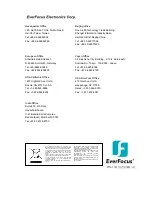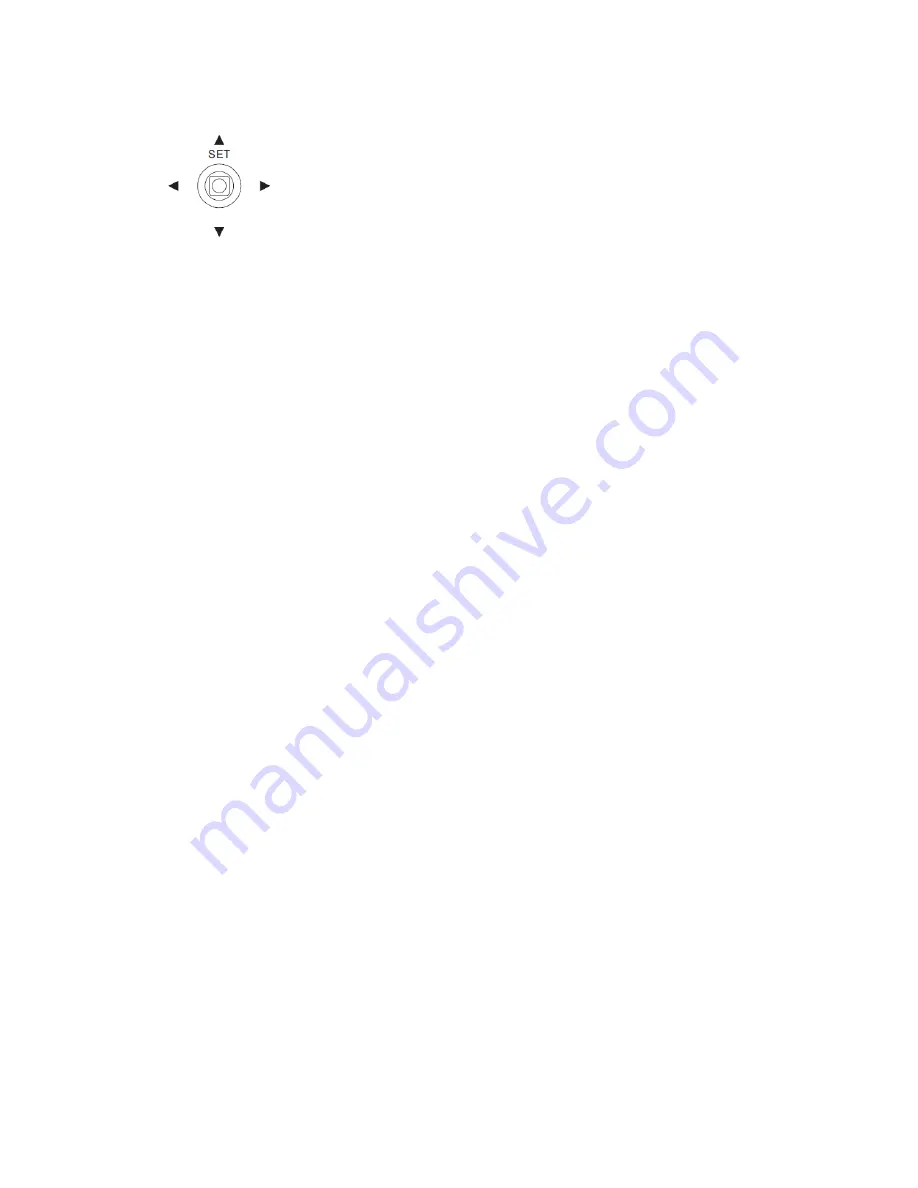
4. OSD Menu & Configuration
Access the user setup menu screen:
I.
Press inward on the end of the joystick
The menu screen will appear on the monitor.
II.
Navigating with the joystick
Angle the joystick
or
to move the cursor up or down. Angle the joystick
or
to
adjust the mode or value of a setting.
III.
Switching to sub-menu screens
When an item with sub-menu is selected, press inward on the end of the joystick to
switch to the sub-menu for further settings.
IV.
Return to previous page
Press the SET button to return to previous page if the choice displayed is Return.
- 7 -