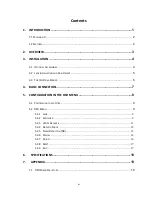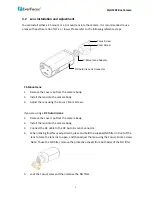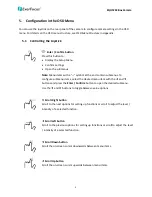EQH5202
Box
Camera
5
3.2
Lens
Installation
and
Adjustment
You
can
install
either
a
CS
‐
mount
or
a
C
‐
mount
lens
into
the
camera.
It
is
recommended
to
use
a
lens
with
aperture
ratio
of
F/1.2
or
lower.
Please
refer
to
the
following
reference
steps.
C-Mount Lens Adapter
DC Auto Iris Lens Connector
Focus Screw
Zoom Screw
CS
‐
Mount
Lens:
1.
Remove
the
cover
cap
from
the
camera
body.
2.
Install
the
lens
into
the
camera
body.
3.
Adjust
the
lens
using
the
Focus
/
Zoom
Screws.
If
you
are
using
a
DC
Auto
Iris
lens
:
1.
Remove
the
cover
cap
from
the
camera
body.
2.
Install
the
lens
into
the
camera
body.
3.
Connect
the
DC
cable
to
the
DC
Auto
Iris
Lens
Connector.
4.
When
making
final
focus
adjustment,
place
and
hold
the
supplied
ND
filter
in
front
of
the
lens
to
force
the
lens
iris
to
open,
and
then
adjust
the
lens
using
the
Focus
/
Zoom
Screws.
Note:
To
use
the
ND
filter,
remove
the
protective
sheets
from
both
sides
of
the
ND
filter.
5.
Lock
the
Focus
Screw
and
then
remove
the
ND
filter.