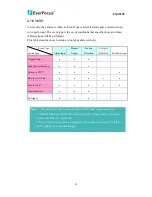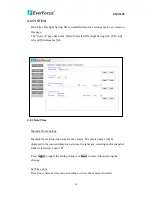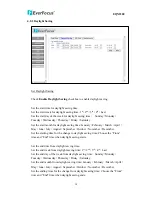EQN2200
41
4.8.4 Maintenance
Maintenance Tab
Reboot: The unit is rebooted without changing any of the settings. Use this method
by pressing
Reboot
button if the unit is not behaving as expected.
Restore: The unit is restarted and most current settings are reset to the factory
default values by pressing
Restore
button. The only settings saved are:
IP setting
DDNS setting
Default: The
Default
button should be used with caution. Pressing this button will
return all of the camera's settings, including the IP address, to the factory default
values. The camera will then have to be re-installed.
Save/Load Configuration Server
Note:
- It is impossible to access the SD memory card in the process of formatting.
- All data saved on the SD memory card will be deleted when the SD memory
card is formatted.
- Do not turn the power of the camera off in the process of formatting.