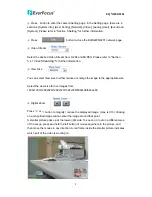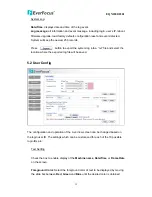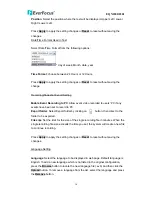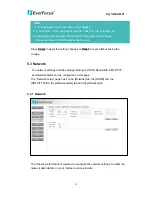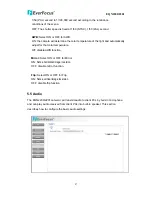EQN2200/2201
System Log:
Date/Time
: displays date and time of the log event.
Log message
: all information and event message, including login, user’s IP, reboot,
firmware upgrade, load factory default, configuration reset and event detected.
System will keep the newest 256 records.
Press
button to export the system log into a
“.txt” file and select the
location where the exported log file will be saved.
5.2 User Config
The configuration and operation of the Live View screen can be changed based on
the login user ID. The settings which can be customized for each of the 10 possible
login IDs are:
ext Setting
T
box to enable display of the
Machine name
,
Date/Time
or
Frame Rate
xt to be displayed by moving
Check the
on the screen.
Foreground Color
: Select the foreground color of te
the slide bar between
Red
,
Green
and
Blue
until the desired color is obtained.
13