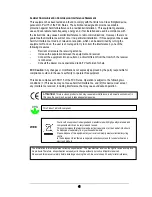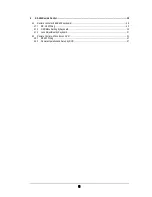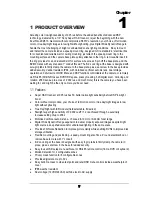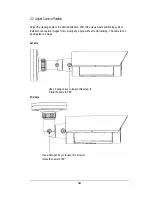7
1
PRODUCT OVERVIEW
Amazing color low light sensitivity of 0.05 lux before the added benefits of advanced DSP
technology, delivered by a 1/3” Sony Super HAD II sensor, is just the beginning with the new
EverFocus EZ610. Get color without compromise: 560TVL resolution, your choice of full motion
color or true day/night images in low light without ghosting, plus Digital Wide Dynamic Range to
handle the most challenging of bright or unbalanced scene lighting conditions. Easy to mount
and install, the camera includes a speedy-mount ring, designed to fit a standard 4” electrical box,
for convenient and reliable wall or ceiling mounting; just attach the speedy-mount ring to the
mounting surface and the camera base plate quickly attaches to the ring. A removeable insert in
the ring provides for an on-demand slot for surface wire access. Spin off the base plate, and the
EZ610 mates with any standard 1” conduit thread. The E-Z Lock ring at the base is designed with
sure-grip tabs to firmly clamp the camera to the base plate, plus a set screw in the base provides
added security. Vandal resistant, IP66, with motorized varifocal auto iris lens, dual voltage
operation and a full suite of OSD Menu and DSP functions controllable at the camera or remotely
via RS-485 (3D-DNR to save DVR HDD space, privacy masking, 32X digital zoom, mirroring and
rotation, 256X sens-up to a max of .0002 lux, and much more) this is the camera you have been
waiting for, and might be the only camera you’ll ever need.
1.1
Features
•
Super HAD II sensor at 0.05 lux has 5X better native light sensitivity before DSP low light
boost
•
Color without compromise: your choice of full motion color or true day/night images in low
light without ghosting
•
True Day/Night with ICR module (field selectable, if desired)
•
Starlight super high sensitivity of 0.0002 Lux/F=1.2 is achieved through a sensitivity
increase setting of up to 256x
•
Motorized varifocal auto iris lens – choose 2.8-10mm or 9-22mm focal range
•
Digital Wide Dynamic Range expansion to deliver properly exposed images despite bright
light sources, deep shadows and/or unbalanced lighting in the same scene
•
Provides 3D-Noise Reduction to improve picture clarity while enabling DVRs to improve disk
storage utilization
•
Flexible mounting and positioning – speedy-mount ring also fits a 4” round electrical box; or
remove base to mate with 1” conduit
•
E-Z Lock ring at the base is designed with easy to grip tabs to firmly clamp the camera in
place, plus a set screw in the base for added security.
•
Easy to use OSD setup menu with local or RS-485 remote control (from a DVR or keyboard)
•
Motion detection for 4 configurable zones
•
Privacy mask function for 8 configurable zones
•
Provides digital zoom up to 32x
•
Easy bottom access to video test point and lens/OSD menu controls inside a weatherproof
cover
•
IP66 weather resistant
•
Dual voltage (12VDC/24VAC) with line lock to AC supply
Chapter
1