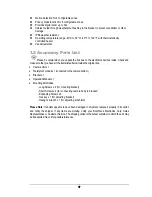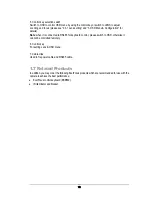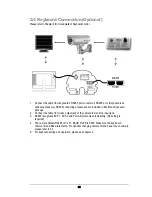7
Motion detection for 4 configurable zones.
Privacy mask function for 8 configurable zones.
Provides digital zoom up to 32x.
Cables routed through weatherproof bushing in the bracket to prevent vandalism or other
damage.
IP66 weather resistant.
Operating temperature range -40°C to 50°C/ -40°F to 122°F, with thermostatically
controlled heater
Vandal resistant.
1.2 Accessory Parts List
Please be careful when you unpack the box due to the electronics devices inside. Check and
make sure that you have all the items listed below inside the original box:
Camera Unit x 1
Waterproof conduit x 1 (connected to the camera bottom)
Bracket x 1
Operation Manual x 1
Mounting kit includes:
-Long Screws x 4 (for mounting bracket)
-Short Screws x 4 (for connecting camera body to bracket)
-Expanding Screws x 4
-Hex key x 1 (for adjusting bracket)
-Hexagon wrench x 1 (for adjusting sunshield)
Please Note:
If an item appears to have been damaged in shipment, replace it properly in its carton
and notify the shipper. If any items are missing, notify your EverFocus Electronics Corp. Sales
Representative or Customer Service. The shipping carton is the safest container in which the unit may
be transported. Save it for possible future use.