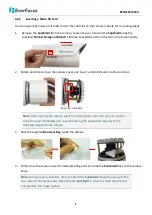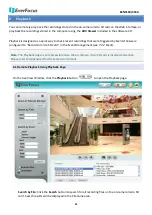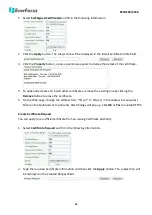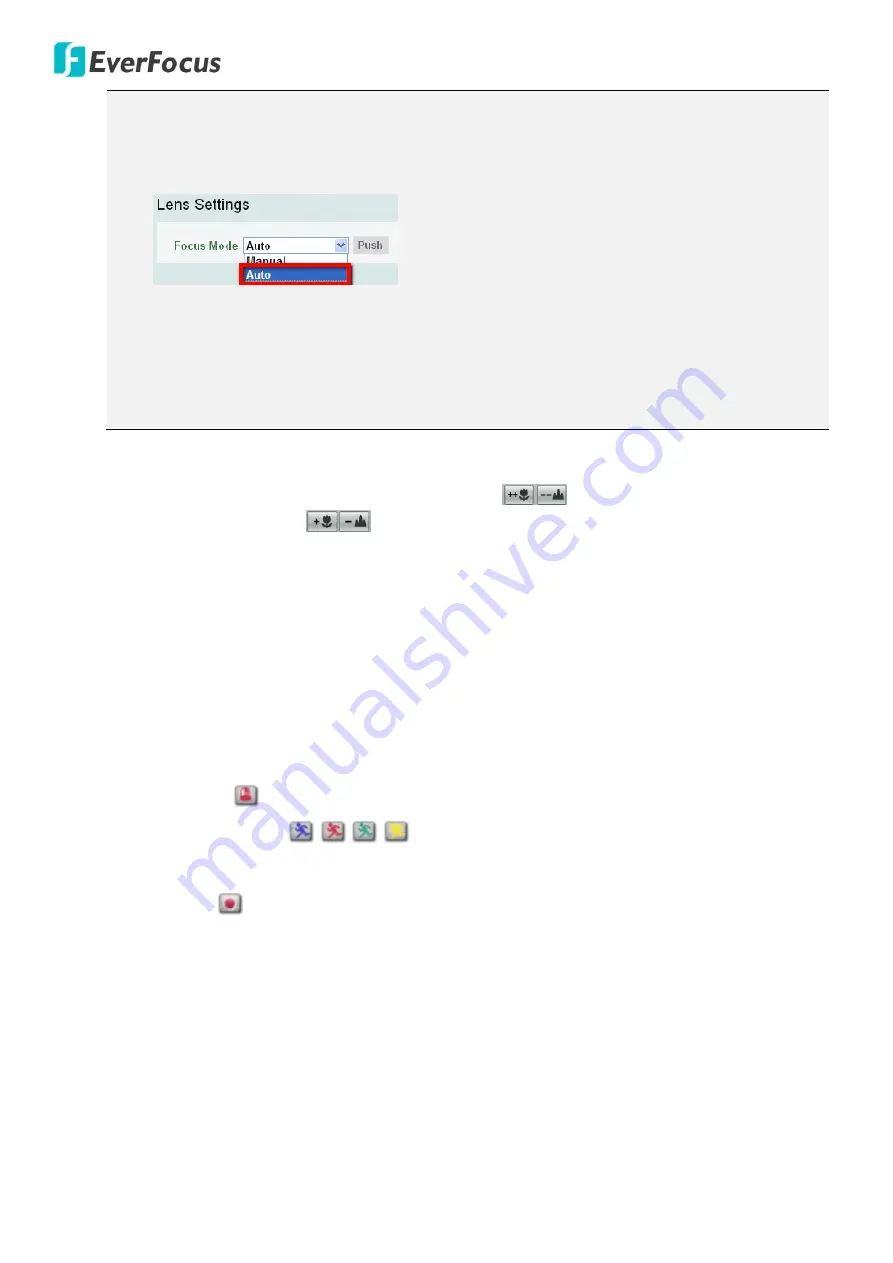
EZN3160/3260
21
Note:
1.
If you select
Auto
from the Focus Mode drop-down list, the camera will automatically
adjust focus every time you click the Zoom in / out buttons.
2.
It is recommended to adjust camera zoom only when necessary. Adjusting camera zoom in
Day mode or Night mode may cause an unfocused camera when it automatically switches
from day to night mode or from night to day mode. When unfocused camera symptom
occurs, click the
Focus
button for the camera to automatically adjust the focus or click the
Focus buttons to fine tune camera focus.
Focus
To use the buttons to adjust focus, click and hold the
buttons to continuously focus
closer or farther. Click the
buttons to focus one step closer or farther.
16.
Status Display (info line that can be placed above video box or at bottom of page)
This shows the name of the camera that is currently active or being configured, current date/time
and current frame rate. You can activate these info displays in the Overlay Text Settings (see
7.1.4
Display and Overlay
).
17.
Event signal icons (above video screen)
When an alarm or motion event is triggered, a signal icon will appear at the top right of the Live
View window to alert the user.
Alarm event icon
: When an alarm is triggered, this icon appears.
Motion detection icons
: The colors of these motion event icons correspond to the
colors of the motion trigger areas you have configured in the Motion Settings (see
7.3.2 Event
).
Recording icon
: When the camera is recording to a PC-based folder, this icon appears.