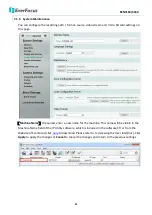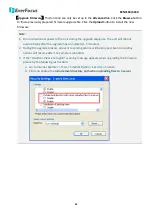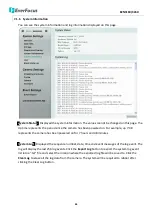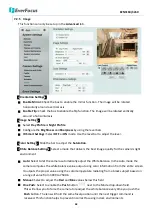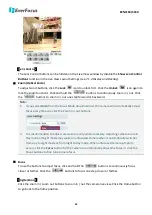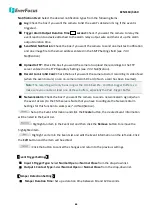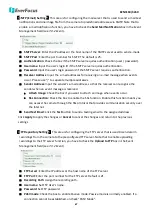EZN3160/3260
52
【
Night Mode
】
Select a camera mode and then click the
Apply
button to save the settings.
Vivid:
Select Vivid mode to have images with optimized contrast ratio. You can further configure
the camera settings on the Camera setup page if required. Note that selecting the Vivid mode
will lock (grayed-out) some Camera Settings on the Camera setup page such as
Exposure
Settings (AE)
,
Noise Reduction Settings
and
Monitor Settings
.
Standard:
Select Standard mode to have images with system configured settings. You can
further configure the camera settings on the Camera setup page if required. Note that selecting
the Standard mode will lock (grayed-out) some Camera Settings on the Camera setup page such
as
Exposure Settings (AE)
,
Noise Reduction Settings
and
Monitor Settings
.
More Detail:
Select More Detail mode to enhance the dark parts of the images. You can further
configure the camera settings on the Camera setup page if required. Note that selecting the
More Detail mode will lock (grayed-out) some Camera Settings on the Camera setup page such
as
Exposure Settings (AE)
,
Noise Reduction Settings
and
Monitor Settings
.
User Define:
Select User Define mode to customize the camera settings. You can configure all
the camera settings on the Camera setup page.
Blur Compensation:
Check the box to enable the Blur Compensation function. Please enable this
function only if motion blur is observed.