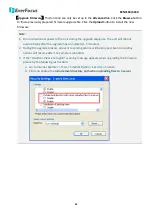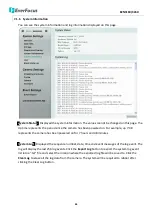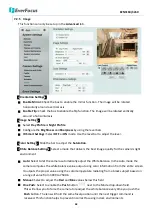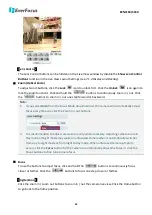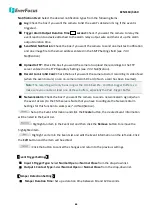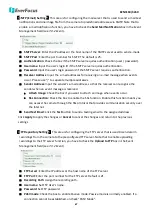EZN3160/3260
57
7.2.4
Schedule
The Schedule setup page is designed for users to configure the daytime and nighttime of each day.
The Schedule setting is only functional if you select
Schedule
from the D / N Mode drop-down list
on the Camera setup page.
Select
Night
and then move the cursor on the desired time square, click and drag the cursor over
the time squares to configure them to the Night mode (green color). Select
Day
and then move the
cursor on the desired time square, click on the time squares to configure them to the Day mode
(gray color).
Click
Apply
to apply the changes or
Cancel
to cancel the changes and return to the previous
settings.