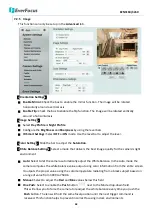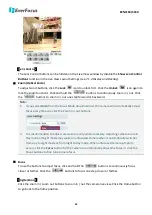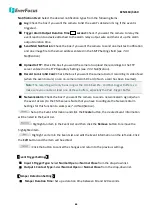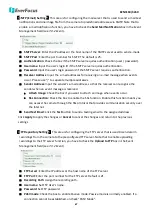EZN3160/3260
70
8.
Upgrading Firmware Using IP Utility
You can upgrade the Firmware using the
IP Utility
software included in the software CD or from the
1.
Save
IP Utility Setup AutoRun.exe
in your computer. Double click the
.exe
file and follow
the on-screen instructions. Check
Run IPUtility.exe
and click the
Finish
button, the IP Utility will
be launched to search the IP devices connected in the same LAN automatically.
2.
Log in the camera by checking the desired model and then click the
Log in
icon. The Log in
dialog box appears.
3.
Type the Username and Password. Click the
OK
button, the
Login
status displays.
Note:
1.
The default user ID is user1 and the default password is 11111111.
2.
If you select more than one camera that has the same user ID / password, you will be
able to log in several cameras at once.
3.
Up to 10 cameras can be simultaneously upgraded to the latest firmware. If you connect
the cameras to a PoE switch, please make sure the Power Consumption of the PoE switch
is sufficient.