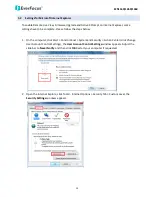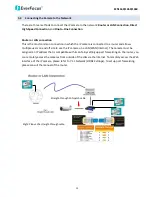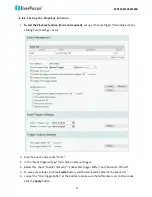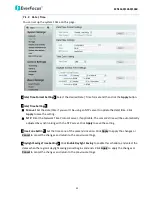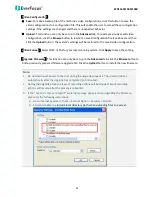Reviews:
No comments
Related manuals for EZN1160

DWC-BL2651TIR
Brand: DW Pages: 32

ZKSD3 Series
Brand: ZKTeco Pages: 4

Leak Alert +
Brand: Zircon Pages: 2

Iveda Z-3501
Brand: Zee Pages: 14

247S
Brand: Axis Pages: 2
Cine-Voice
Brand: Auricon Hollywood Pages: 10

VSCVI4MPDIR
Brand: SecurView Pages: 7

BDL16
Brand: Digitrax Pages: 9

CN-Magnetic-Mini
Brand: C.Nord Pages: 2

OC275
Brand: Clover Pages: 1

VPU-12A
Brand: Midian Pages: 12

RAR
Brand: Telcoma Pages: 8

TD136
Brand: Nortech Pages: 30

DS-19A Series
Brand: HIKVISION Pages: 4
IQeye R5 Series
Brand: Vicon Pages: 12

FCS-4042
Brand: LevelOne Pages: 46

DH-HAC-HFW1200TP-0360B
Brand: Dahua Pages: 13

MA-599
Brand: SHENZHEN MIZAR TECHNOLOGY CO.,LTD. Pages: 5