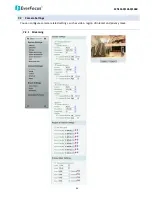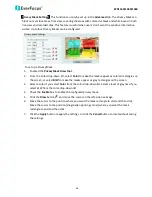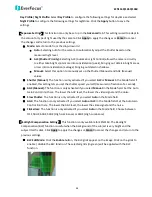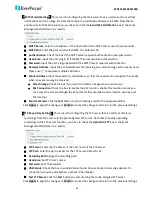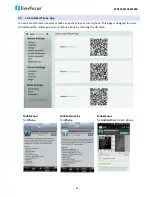EZN1160/1260/1360
54
【
Event Management
】
You can set up the events such as Motion Detection or Tampering Detection to
automatically notify the users when an event occurs.
Event Name: Type an event name.
Event Trigger Type: Select an event for the to-be-specified-below reaction/s.
•
Alarm Input: Select this if you want a reaction trigger coming from any external, connected
sensor to activate a to-be-specified-below reaction/s via the camera system. Make sure that
a suitable device is actually connected to the alarm input relay.
•
Manual Trigger: Select this option if you want to manually trigger the alarm by clicking the
Trigger Event button on the Live View Page.
•
Motion Detection: Select this option to trigger the to-be-specified-below reaction/s when
motion events occur. You have to pre-configure the Motion Settings for this function to work.
•
Schedule Recording: Select this option if you want the Schedule Recording periods
configured in the Schedule Settings to activate this event. In this scenario, a preconfigured
event reaction like a log entry will list the start and end times of each period. Actual
recording will only be triggered if the event is preconfigured to do so.
•
Tampering Detection: Select this option if you want the camera’s tampering detection sensor
to trigger the to-be-specified-below reaction/s.
Enable This Event: Check the box to activate the event.
Enable Re-trigger minimum interval between triggers xx second: Check the box to set a
minimum time after the event is triggered before the event can be triggered again.
Enable Pre-trigger Buffer: Check the box if you want the Event reaction (as selected in the
“Notification Over” field below) to be the activation of the video recording function, and if you
want the recording to include the video feed from the time period (configurable in the Schedule
Settings field) just before the Event trigger occurred.
Enable Post-trigger Buffer: Check the box if you want the Event reaction (as selected in the
Notification Over field) to be the activation of the video recording function, and if you want the
recording to include the video feed from a time period (configurable in the Schedule Settings
field) just after the Event trigger occurred.
Notification Over: Select the desired notification types from the following items.
Log: Check the box if you want the camera to list the event’s details in its log if the event is
triggered.
Trigger Alarm Output: Click if you want the camera to relay the event reaction to a device
attached to the alarm relay output wire and then set up the alarm output duration time.
Send Mail Notification: Check the box if you want the camera to send an email text notification
and one image file to the email address entered in the SMTP Settings field (see
7.3.3
Notification
).
Upload to FTP: Check the box if you want the camera to upload the recordings to the FTP server
entered in the FTP Repository Settings (see
7.3.3 Notification
).
Record to SD Card: Check the box if you want the camera to start recording its video feed (when
the event occurs) on an on-camera SD Card (if such a card has been inserted).