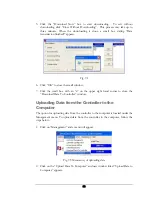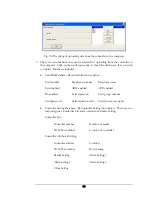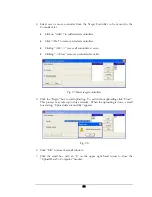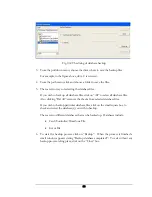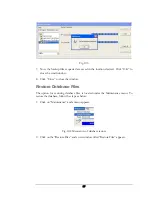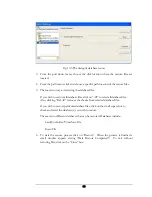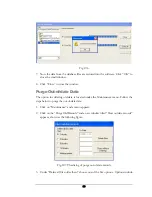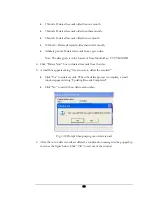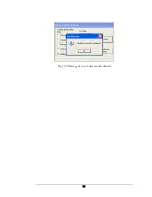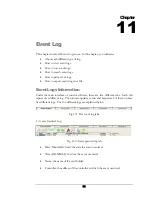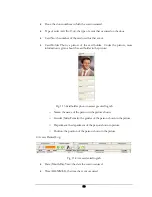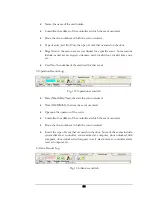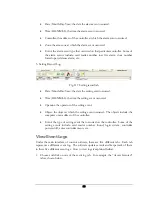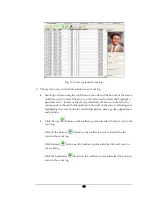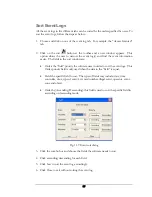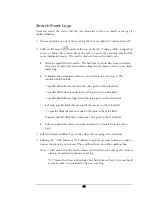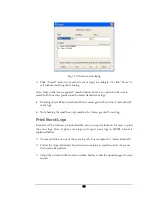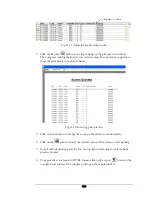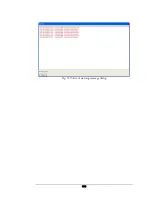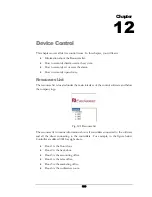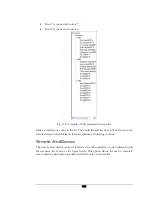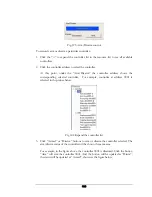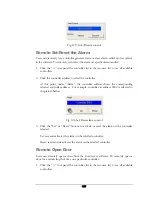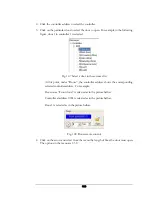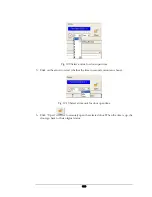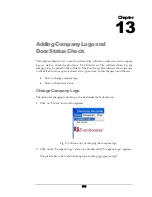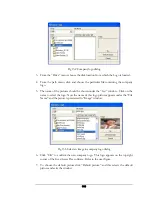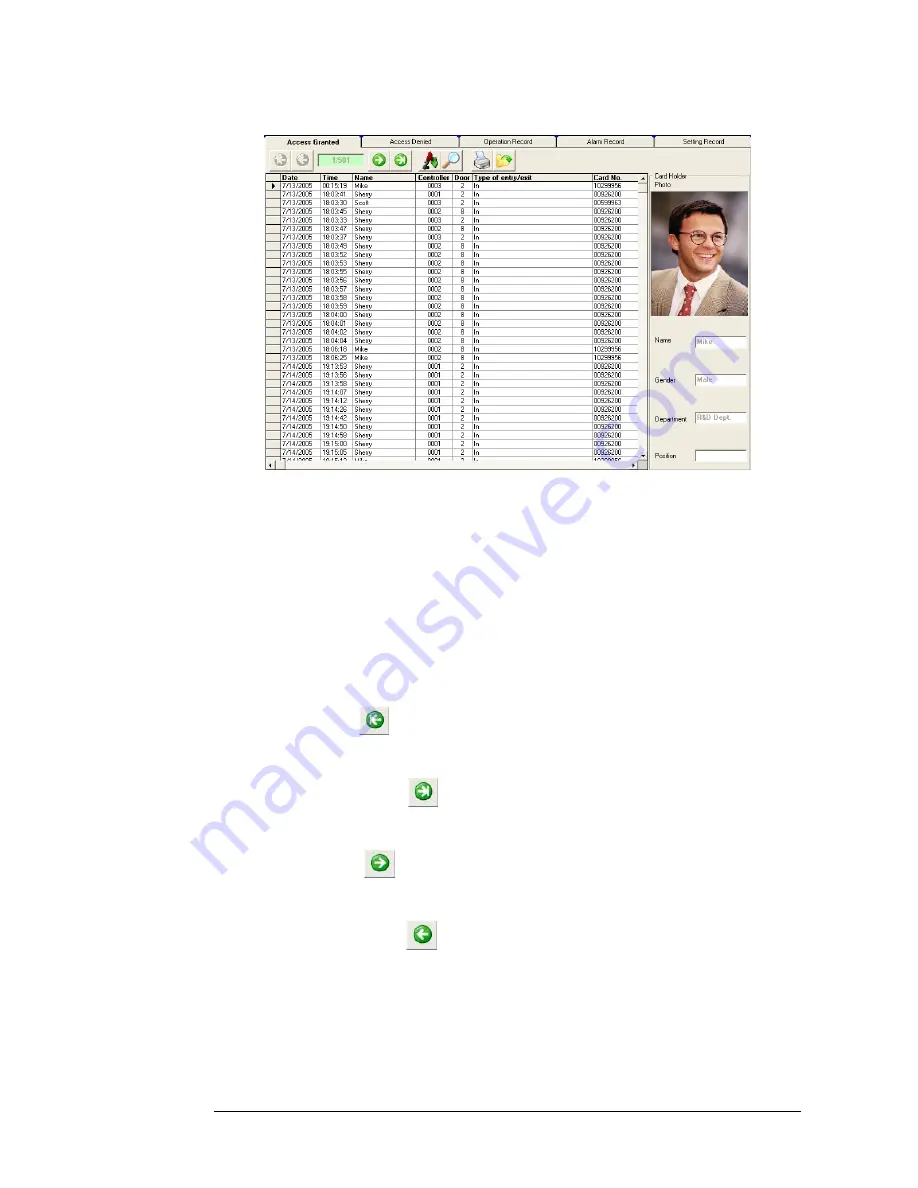
Fig. 11.8 Access granted event logs
2.
There are two ways to find information in an event log:
•
Scroll up or down using the scroll bars on the side and the bottom of the screen
until the event is found. The arrow on the left is used to select and highlight a
particular event. In case of the access granted tab, the arrow on the left, also,
corresponds to the card holder picture on the right of the screen. Selecting and
highlighting the event shows the card holder picture, name, gender, department
and position.
•
Click the top
button on the toolbar to point and select the first event in the
event log.
Click on the bottom
button on the toolbar to point and select the last
event in the event log.
Click forward
button on the toolbar to point and select the next event in
the event log.
Click the backwards
button on the toolbar to point and select the previous
event in the event log.
96
Summary of Contents for Flex1.0
Page 14: ...Fig 2 4 Fig 2 5 Click Finish to complete the installation 7 ...
Page 16: ...Fig 2 8 9 ...
Page 54: ...Fig 6 2 Fig 6 3 47 ...
Page 85: ...Figure 8 27 Department data edit window 78 ...
Page 98: ...Fig 10 9 Message of out of date records deleted 91 ...
Page 110: ...Fig 11 15 Event warning message dialog 103 ...
Page 122: ...Notes 115 ...