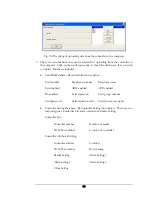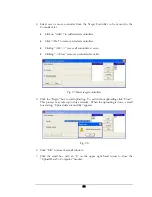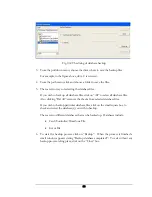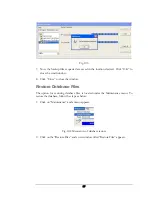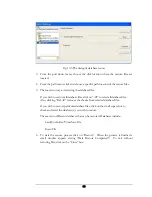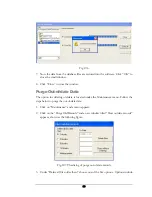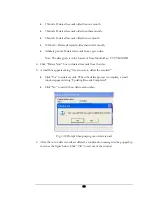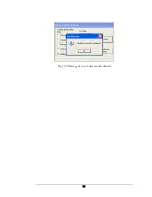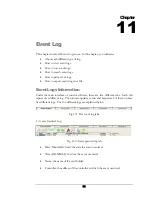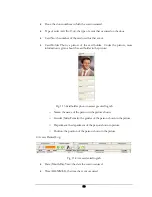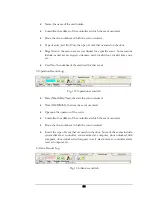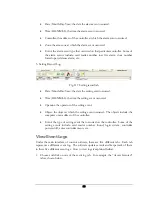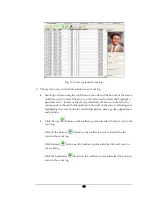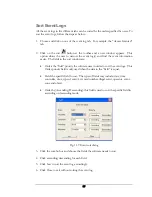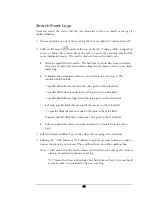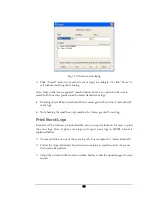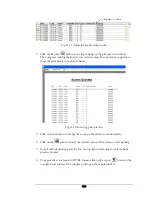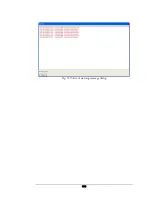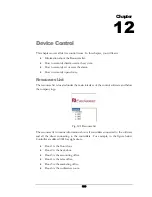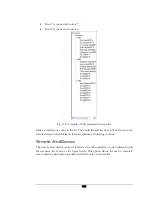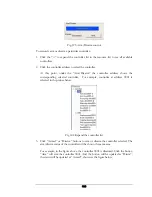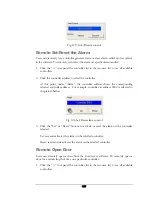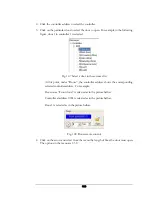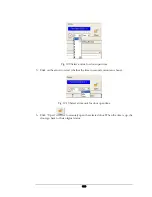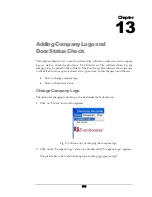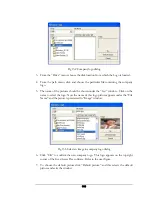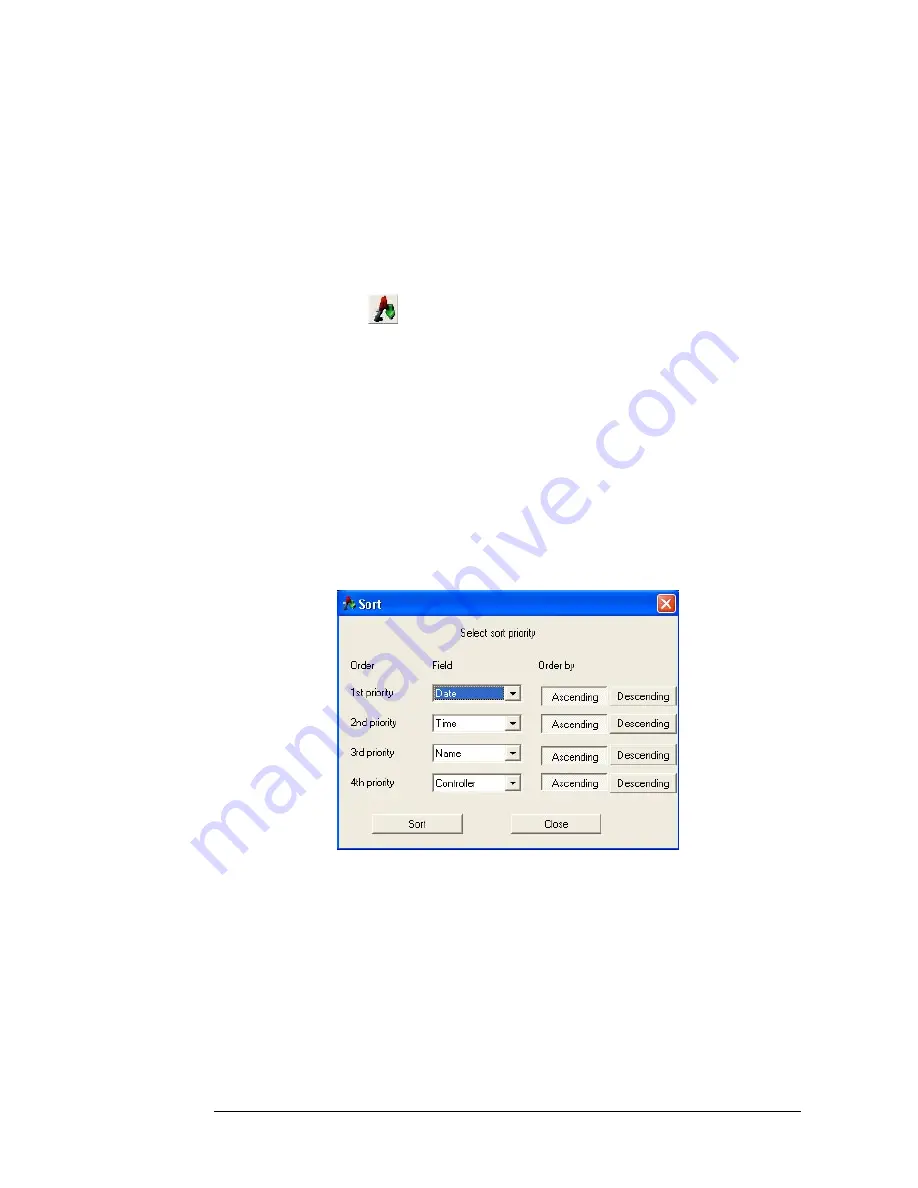
Sort Event Logs
All the event logs in five different tabs can be sorted by the order specified by users. To
sort the event logs, follow the steps as below:
1.
Choose and click on one of the event log tab. For example, the “Access Granted”
tab.
2.
Click on the sort
button at the toolbar and a new window appears. This
option allows the user to narrow the event log(s) and find the event information
easier. The fields in the sort window are:
•
Order: the “field” priority the software uses in order to sort the event logs. This
Order priority field is only used when the data in the “field” is equal.
•
Field: the specific field to sort. The types of fields may include: date, time
controller, door, type of entry/exit, card number, illegal event, operator, event,
zone and object.
•
Order by (Ascending/Descending): this field is used to sort the specific field in
ascending or descending mode.
Fig. 11.9 Event sort dialog
3.
Click the combo box and choose the fields the software needs to sort.
4.
Click ascending/descending for each field.
5.
Click Sort to sort the event log accordingly.
6.
Click Close to exit without sorting the event log.
97
Summary of Contents for Flex1.0
Page 14: ...Fig 2 4 Fig 2 5 Click Finish to complete the installation 7 ...
Page 16: ...Fig 2 8 9 ...
Page 54: ...Fig 6 2 Fig 6 3 47 ...
Page 85: ...Figure 8 27 Department data edit window 78 ...
Page 98: ...Fig 10 9 Message of out of date records deleted 91 ...
Page 110: ...Fig 11 15 Event warning message dialog 103 ...
Page 122: ...Notes 115 ...