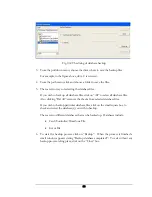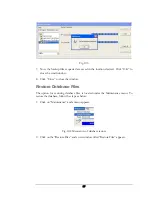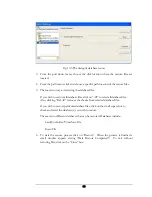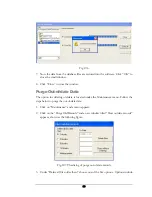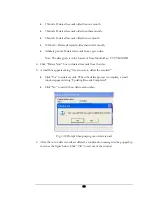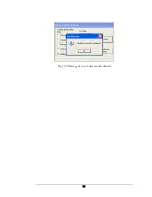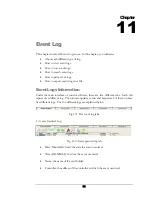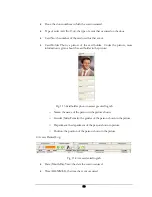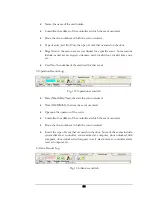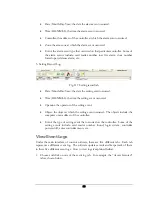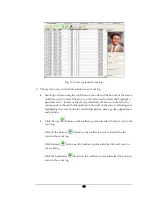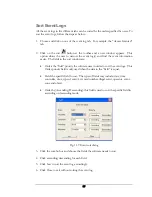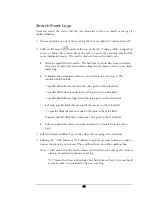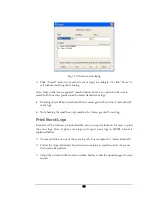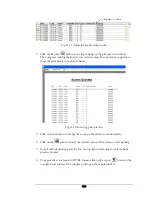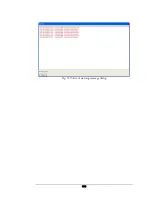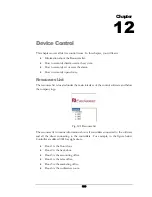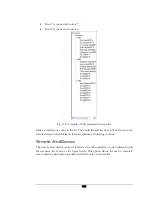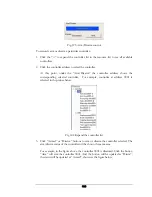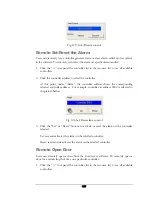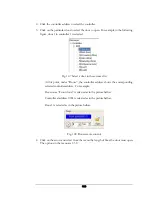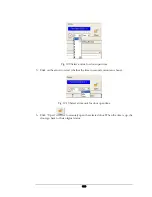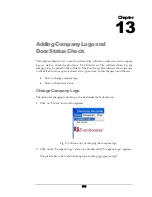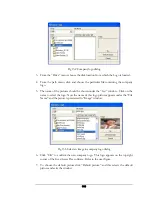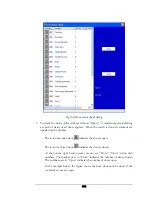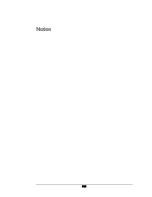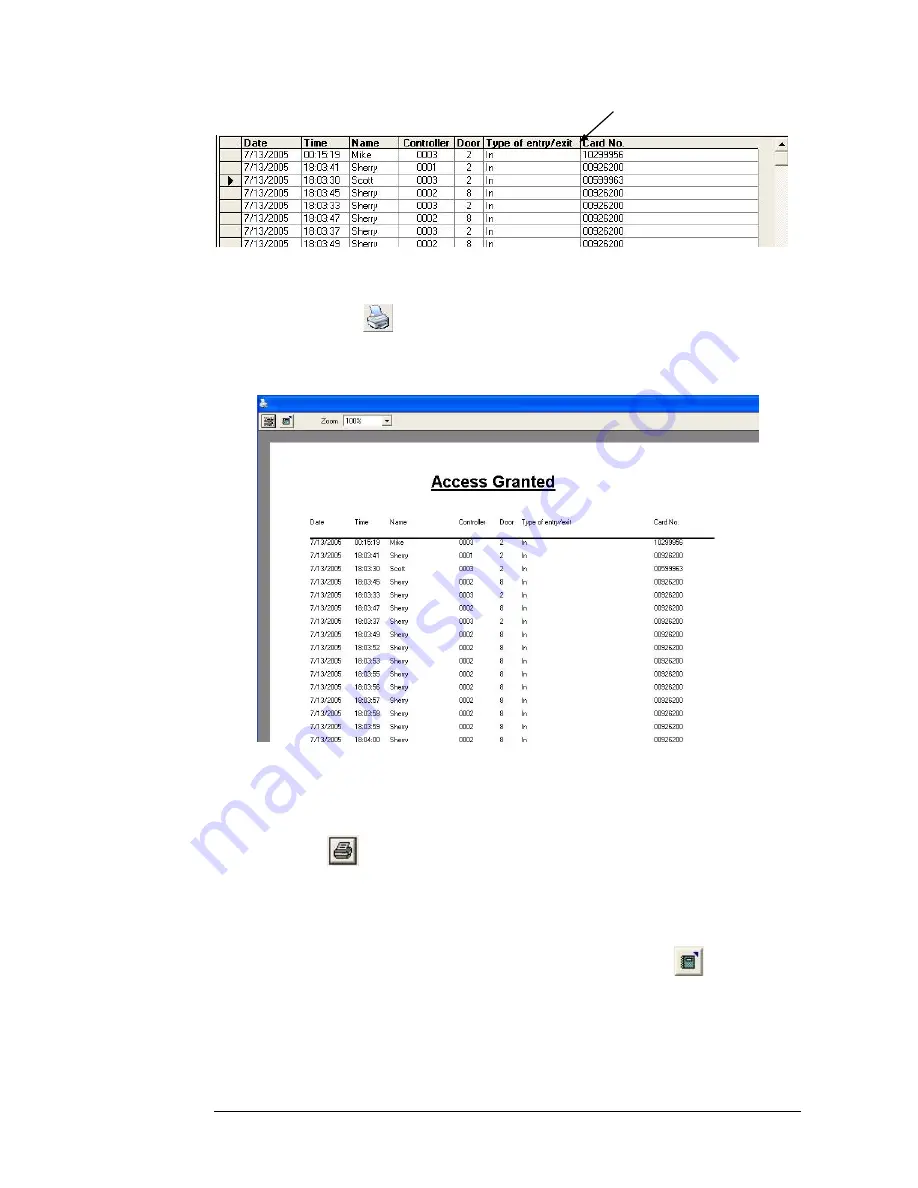
Click Here to adjust
Fig. 11.11 Adjust the event column width
4.
Click on the print
button at the top to bring up the print preview window.
The computer running the EverAccess software must be connected to a printer to
show the print preview window as below:
Fig. 11.12 Event log print preview
5.
Click on Zoom menu to change the zoom and be able to see more clearly.
6.
Click on the
print button at the top left corner of the screen to start printing.
7.
To exit without printing press the X at the top right hand corner to exit the print
preview window.
8.
To export the event report in HTML format, click on the export
button in the
top right hand corner of the window to bring up the export window.
100
Summary of Contents for Flex1.0
Page 14: ...Fig 2 4 Fig 2 5 Click Finish to complete the installation 7 ...
Page 16: ...Fig 2 8 9 ...
Page 54: ...Fig 6 2 Fig 6 3 47 ...
Page 85: ...Figure 8 27 Department data edit window 78 ...
Page 98: ...Fig 10 9 Message of out of date records deleted 91 ...
Page 110: ...Fig 11 15 Event warning message dialog 103 ...
Page 122: ...Notes 115 ...