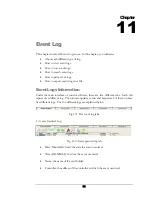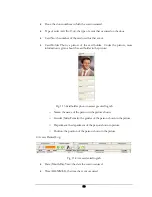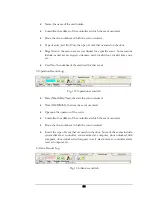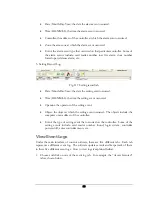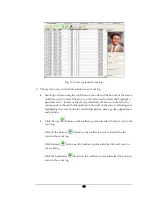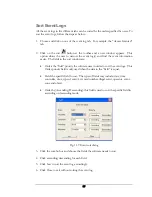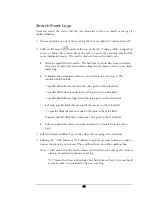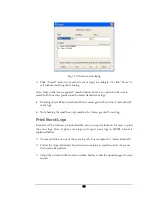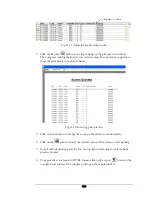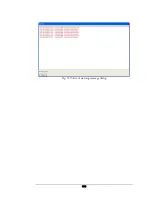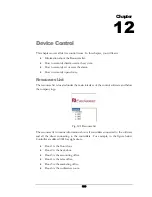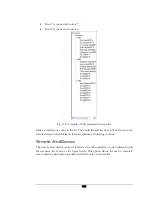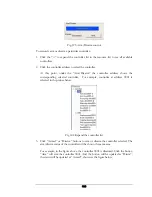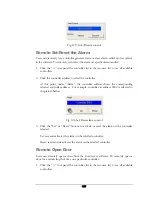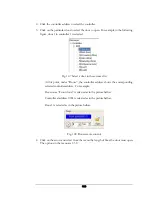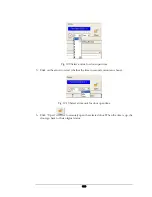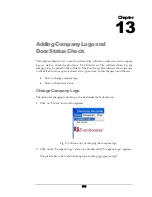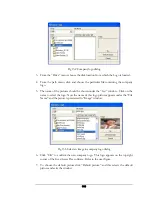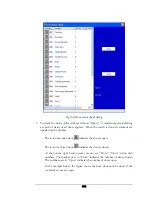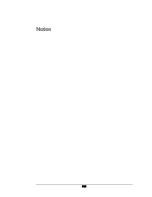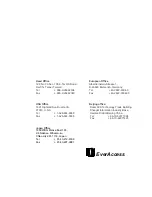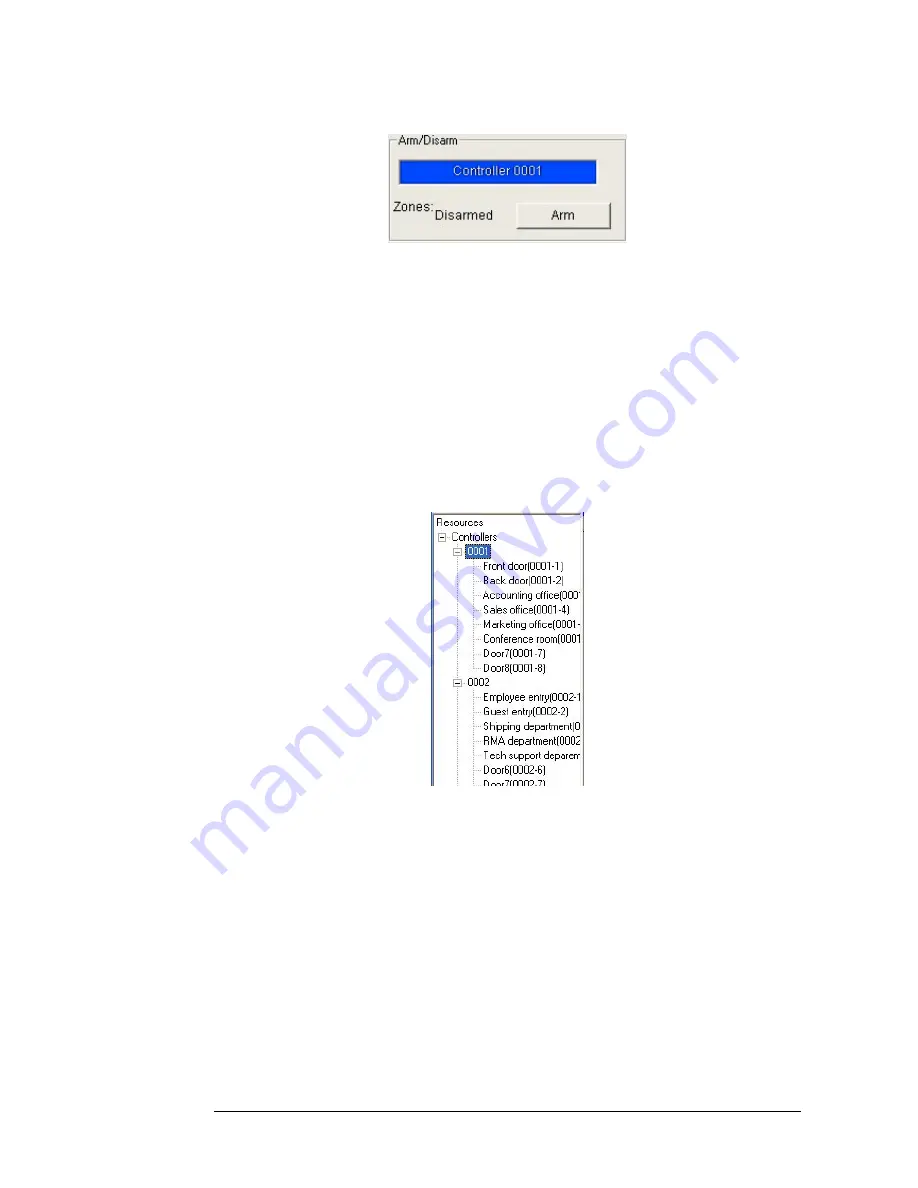
Fig. 12.3 Arm/Disarm control
To remotely arm or disarm a particular controller:
1.
Click the “+” to expand the controller list in the resource list to see all available
controllers.
2.
Click the controller address to select the controller.
At this point, under the “Arm/Disarm” the controller address shows the
corresponding selected controller. For example, controller at address 0001 is
selected in the picture below.
Fig 12.4 Expand the controller list
3.
Click “Armed” or “Disarm” buttons to arm or disarm the controller selected. The
arm/disarm status of the controller will be shown the same area.
For example, in the figure above, the controller 0001 is disarmed. Click the button
“Arm” will arm the controller 0001. And the button will be updated as “Disrm”;
the status will be updated as “Armed”, shown as the figure below:
106
Summary of Contents for Flex1.0
Page 14: ...Fig 2 4 Fig 2 5 Click Finish to complete the installation 7 ...
Page 16: ...Fig 2 8 9 ...
Page 54: ...Fig 6 2 Fig 6 3 47 ...
Page 85: ...Figure 8 27 Department data edit window 78 ...
Page 98: ...Fig 10 9 Message of out of date records deleted 91 ...
Page 110: ...Fig 11 15 Event warning message dialog 103 ...
Page 122: ...Notes 115 ...