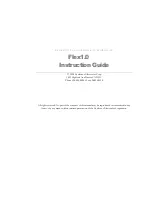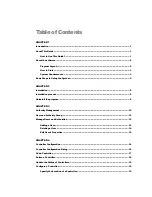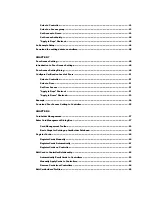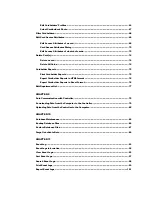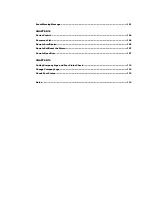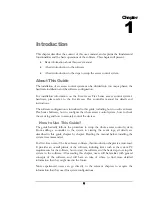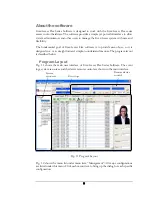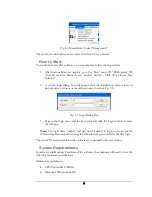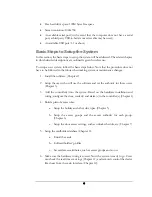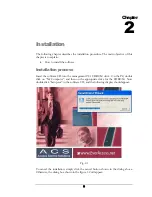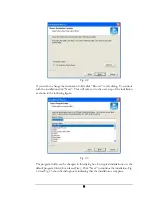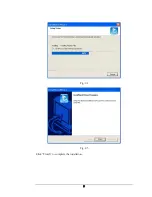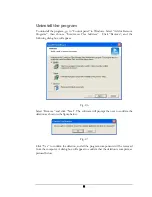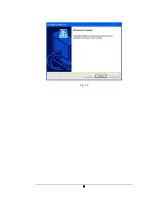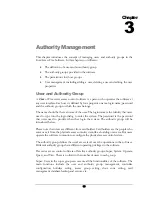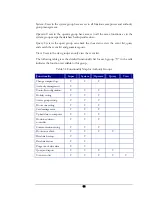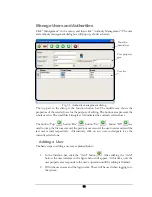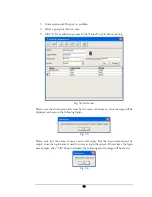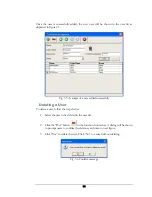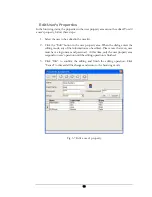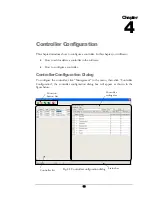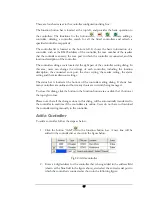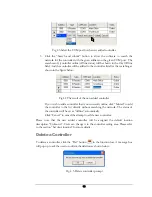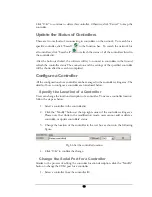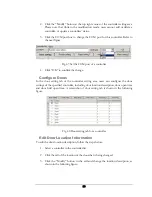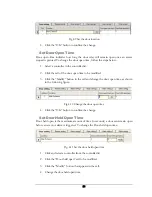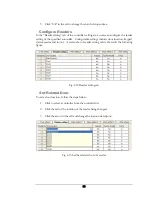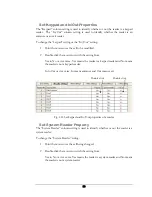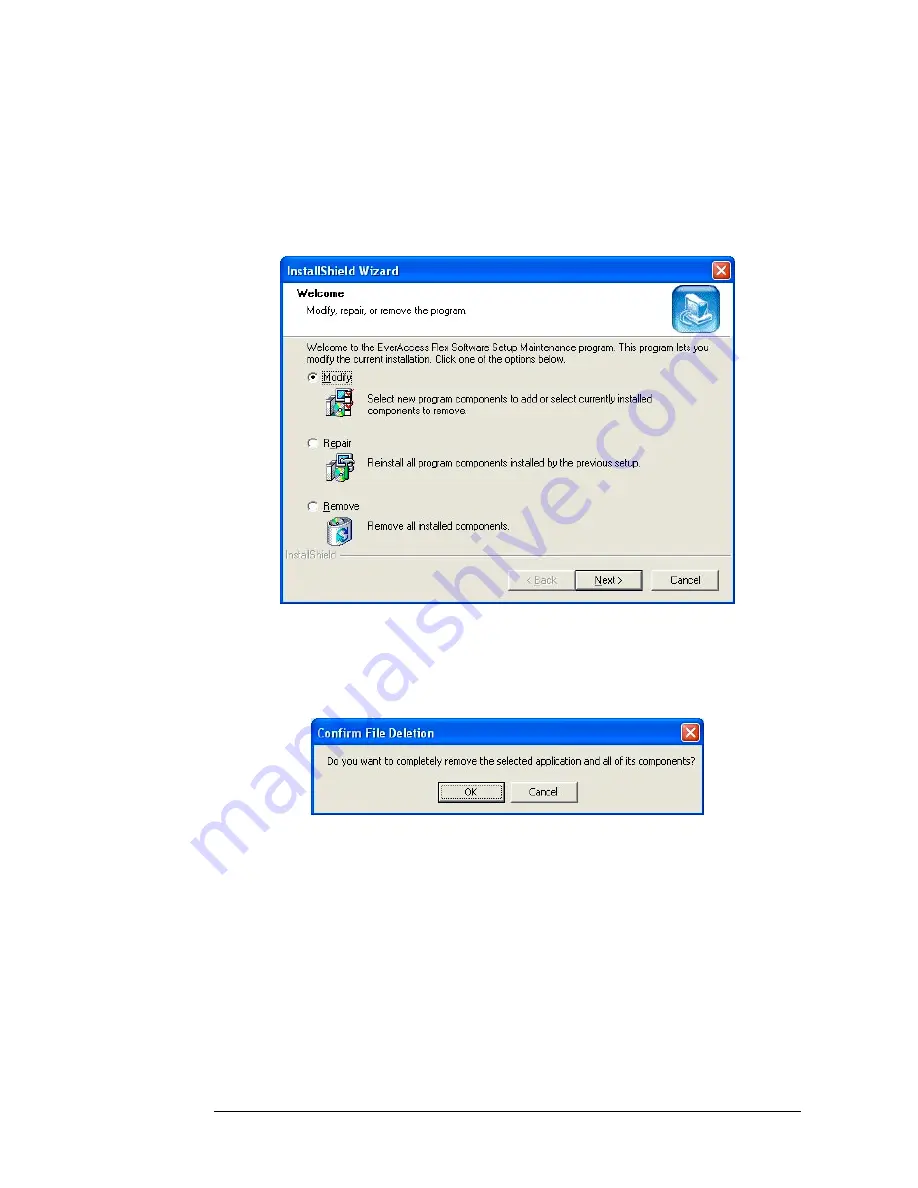
Uninstall the program
To uninstall the program, go to “Control panel” in Windows. Select “Add or Remove
Programs”, then choose “EverAccess Flex Software”. Click “Remove”, and the
following dialog box will appear.
Fig. 2.6
Select “Remove” and click “Next”. The software will prompt the user to confirm the
deletion as shown in the figure below:
Fig. 2.7
Click “Yes” to confirm the deletion, and all the program components will be removed
from the computer. A dialog box will appear to confirm that the deletion is complete, as
pictured below:
8
Summary of Contents for Flex1.0
Page 14: ...Fig 2 4 Fig 2 5 Click Finish to complete the installation 7 ...
Page 16: ...Fig 2 8 9 ...
Page 54: ...Fig 6 2 Fig 6 3 47 ...
Page 85: ...Figure 8 27 Department data edit window 78 ...
Page 98: ...Fig 10 9 Message of out of date records deleted 91 ...
Page 110: ...Fig 11 15 Event warning message dialog 103 ...
Page 122: ...Notes 115 ...