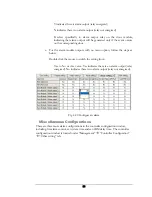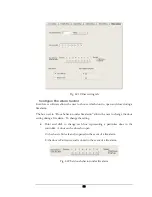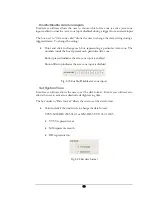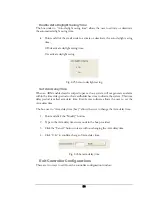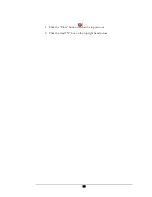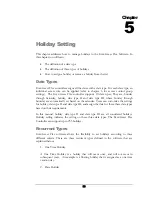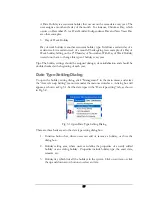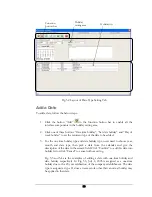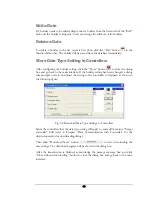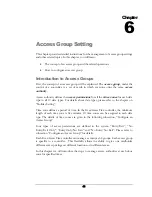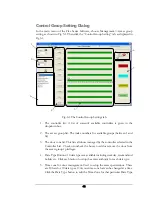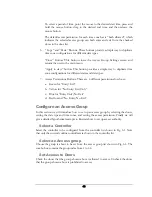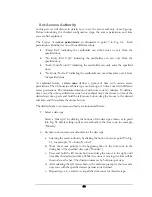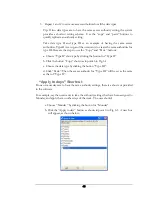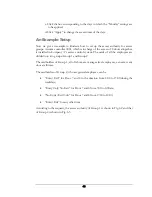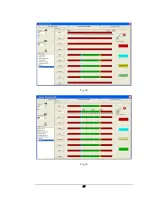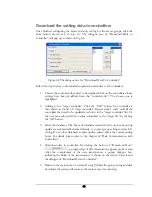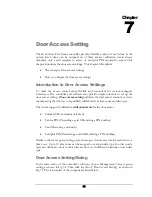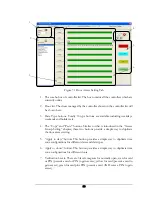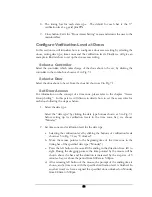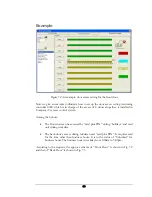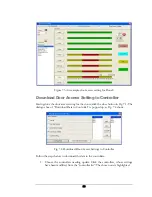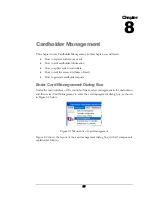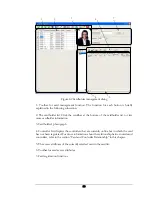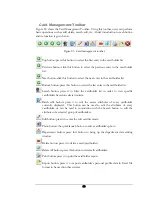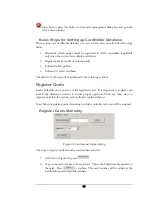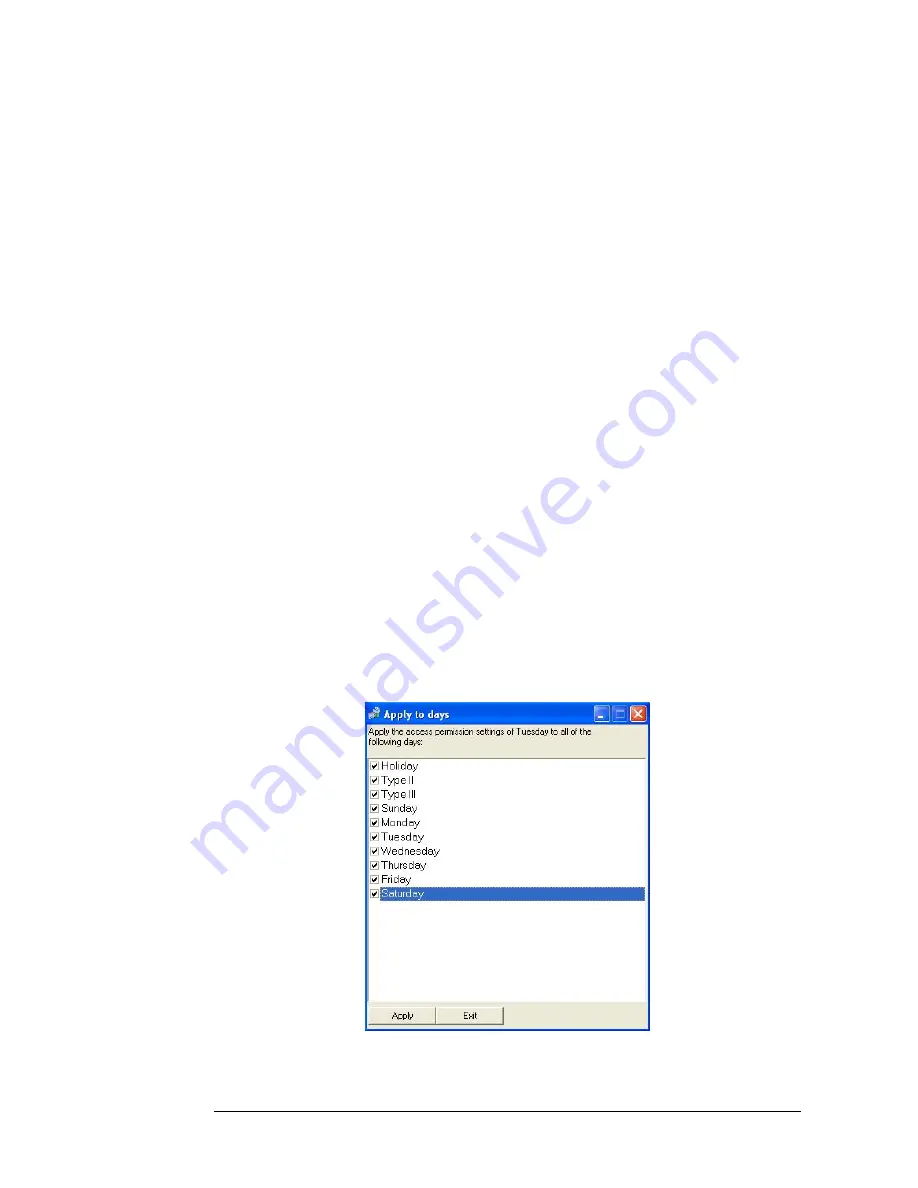
3.
Repeat 1 and 2 to set more access authorities for all the date types.
Tip: If two date types are to have the same access authority setting, the system
provides a shortcut setting scheme. Use the “copy” and “paste” buttons to
quickly replicate an authority setting.
Take date type II and type III as an example of having the same access
authorities. Type II is set up, and the user wants to create the same authorities for
type III. Here are the steps to use the “Copy” and “Paste” buttons:
a. Choose “Type II” date type by clicking the button for “Type II”
b. Click the button “Copy” shown as in point 6 in Fig. 6.1
c. Choose the date type by clicking the button “Type III”
d. Click “Paste”. Then the access authority for “Type III” will be set as the same
as that of “Type II”.
“Apply to days” Shortcut
If one or more days are to have the same authority settings, there is a short cut provided
in the software.
For example, say the user wants to take the authority settings that have been assigned to
Monday, and apply them to other days of the week. The user should:
a. Choose “Monday” by clicking the button for “Monday”
b. Click the “Apply to days” button as shown in point 6 in Fig. 6.1. A new box
will appear, as shown below.
45
Summary of Contents for Flex1.0
Page 14: ...Fig 2 4 Fig 2 5 Click Finish to complete the installation 7 ...
Page 16: ...Fig 2 8 9 ...
Page 54: ...Fig 6 2 Fig 6 3 47 ...
Page 85: ...Figure 8 27 Department data edit window 78 ...
Page 98: ...Fig 10 9 Message of out of date records deleted 91 ...
Page 110: ...Fig 11 15 Event warning message dialog 103 ...
Page 122: ...Notes 115 ...