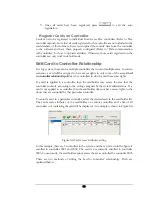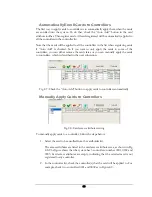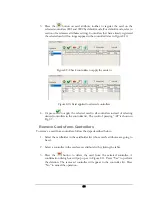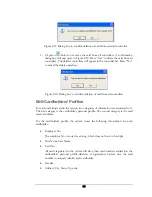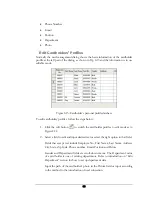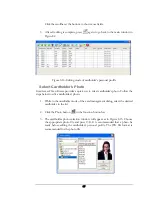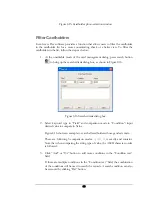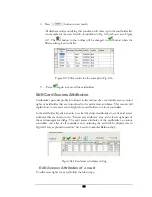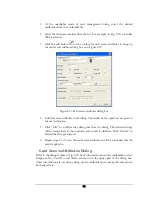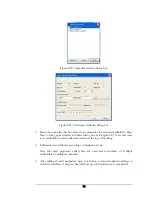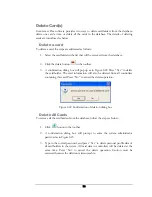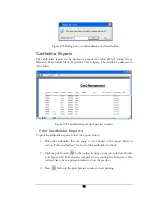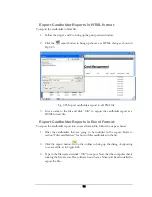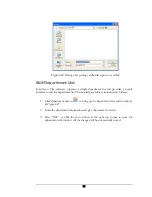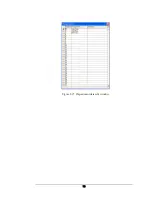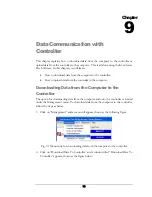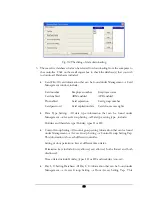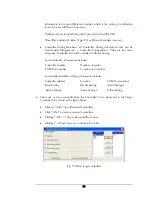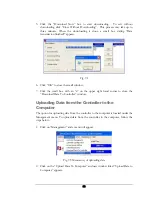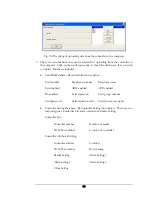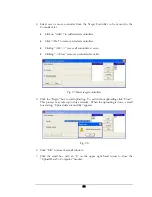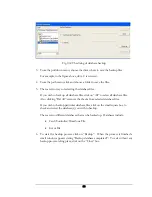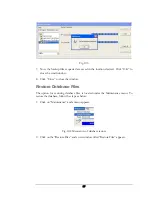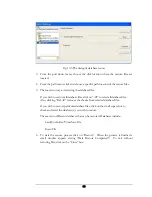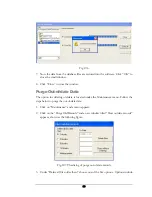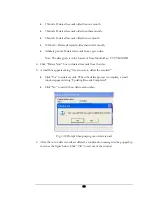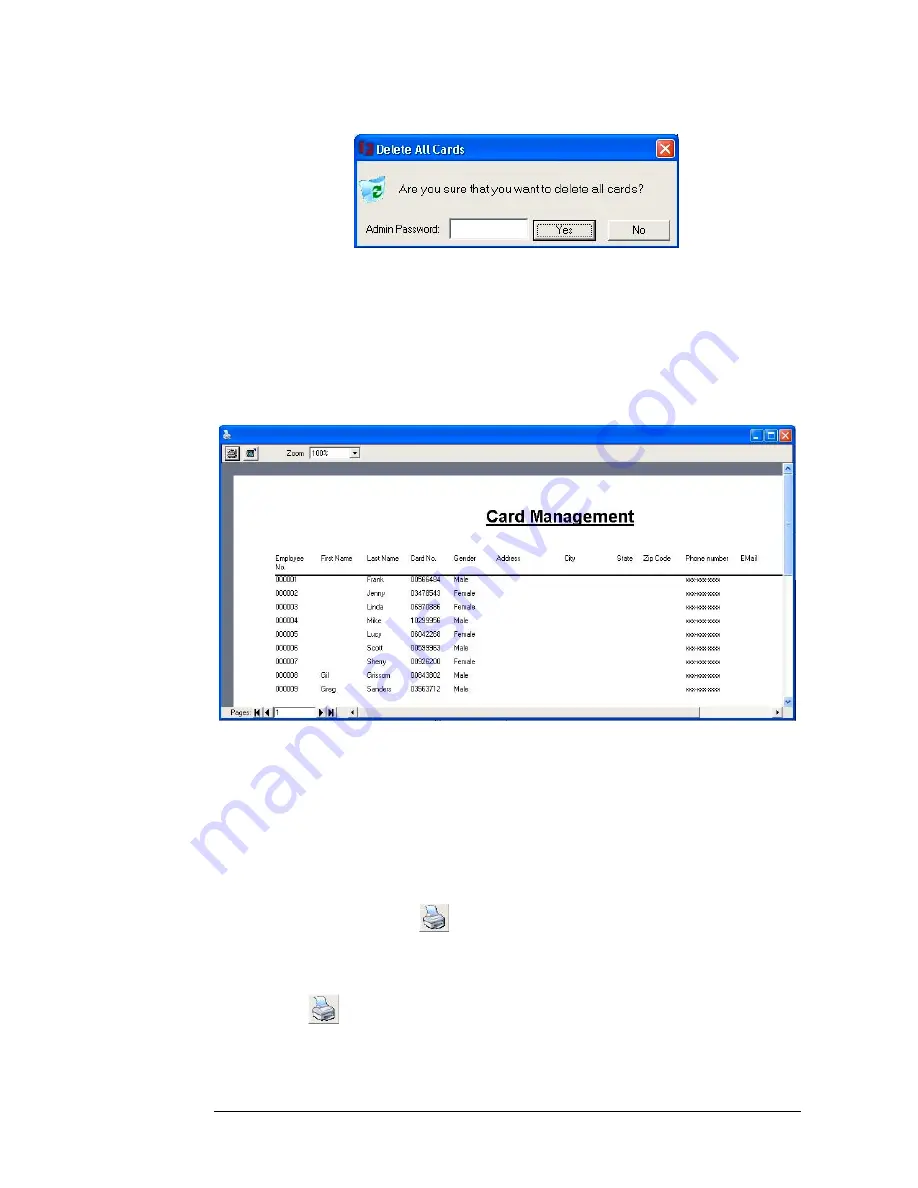
Figure 8.23 Dialog box to confirm deletion of all cardholders
Cardholder Reports
The cardholders report can be printed or exported as either HTML format file or
Microsoft Excel format file in EverAccess Flex software. The details are addressed in
this section.
Figure 8.24 Cardholder report print preview window
Print Cardholder Reports
To print the cardholder reports, follow the steps as below:
1.
Filter the cardholders that are going to be included in the report. Refer to
section “Filter cardholders” for how to filter cardholders in the list.
2.
Click the print button
in the toolbar to bring up the print preview window
as in Figure 8.10. Note that the computer that is running the EverAccess Flex
software has to have a printer installed to show the preview.
3.
Press
button in the print preview window to start printing.
75
Summary of Contents for Flex1.0
Page 14: ...Fig 2 4 Fig 2 5 Click Finish to complete the installation 7 ...
Page 16: ...Fig 2 8 9 ...
Page 54: ...Fig 6 2 Fig 6 3 47 ...
Page 85: ...Figure 8 27 Department data edit window 78 ...
Page 98: ...Fig 10 9 Message of out of date records deleted 91 ...
Page 110: ...Fig 11 15 Event warning message dialog 103 ...
Page 122: ...Notes 115 ...