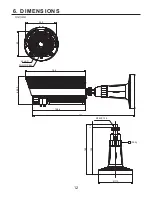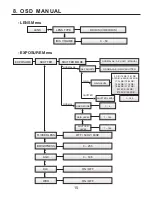8. OSD MANUAL
• SHUTTER (Sub Menu)
- SHUTTER MODE
Use the LEFT/RIGHT button to select shutter & gain control mode
- NORMAL AE, AE HOLD, MANUAL.
- AE PRIORITY
This menu can be accessed when the SHUTTER MODE is set to NORMAL AE.
Use the LEFT/RIGHT button to select the AE control priority setting.
- NORMAL, GAIN, SHUTTER.
- USER MODE
This menu can be accessed when the SHUTTER MODE is set to MANUAL.
Use the LEFT/RIGHT button to select the user mode(1~4) to save setting.
- GAIN LEVEL
In GAIN priority mode at NORMAL AE mode.
This menu can be accessed when the SHUTTER MODE is set to
NORMAL AE and AE PRIORITY is set to GAIN.
Use the LEFT/RIGHT button to select the Gain value setting.
- GAIN LEVEL
In MANUAL mode.
This menu can be accessed when the SHUTTER MODE is set to MANUAL.
Use the LEFT/RIGHT button to select the Gain level setting.
- SHUTTER LEVEL
This menu can be accessed when the SHUTTER MODE is set to MANUAL.
Use the LEFT/RIGHT button to select the Shutter level setting.
SHUTTER
*
SHUTTER MODE
*
AE PRIORITY
*
ESC
*
EXIT
NORMAL AE
NORMAL
SHUTTER
*
SHUTTER MODE
*
ESC
*
EXIT
AE HOLD
SHUTTER
*
SHUTTER MODE
*
AE PRIORITY
*
GAIN LEVEL
*
ESC
*
EXIT
NORMAL AE
GAIN
0 DB
SHUTTER
*
SHUTTER MODE
*
USER MODE
*
GAIN LEVEL
*
SHUTTER LEVEL
*
ESC
*
EXIT
MANUAL
1
20
50
SHUTTER
*
SHUTTER MODE
*
AE PRIORITY
*
SHUTTER LEVEL
*
ESC
*
EXIT
NORMAL AE
SHUTTER
25
22