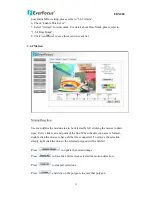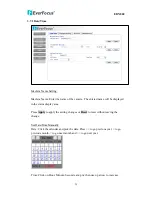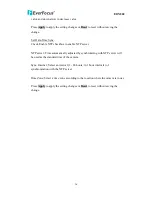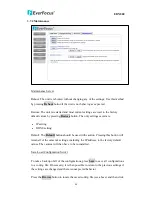EDN800
41
the
Load
button. The settings will be restored to the previous configuration.
Upgrade Firmware
Upgrade the EDN800 with the latest firmware.
Press
Browse
button to search firmware file. Press
Upgrade
button to upgrade the
firmware.
Note 1: Do not disconnect power to the unit during the upgrade. The unit reboots
automatically after the upgrade has completed. (1-5 minutes.)
2. During upgrading process, all event recording actions will be stopped. It
will continue to record after the camera is rebooted.