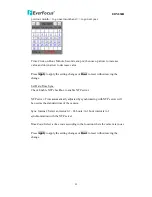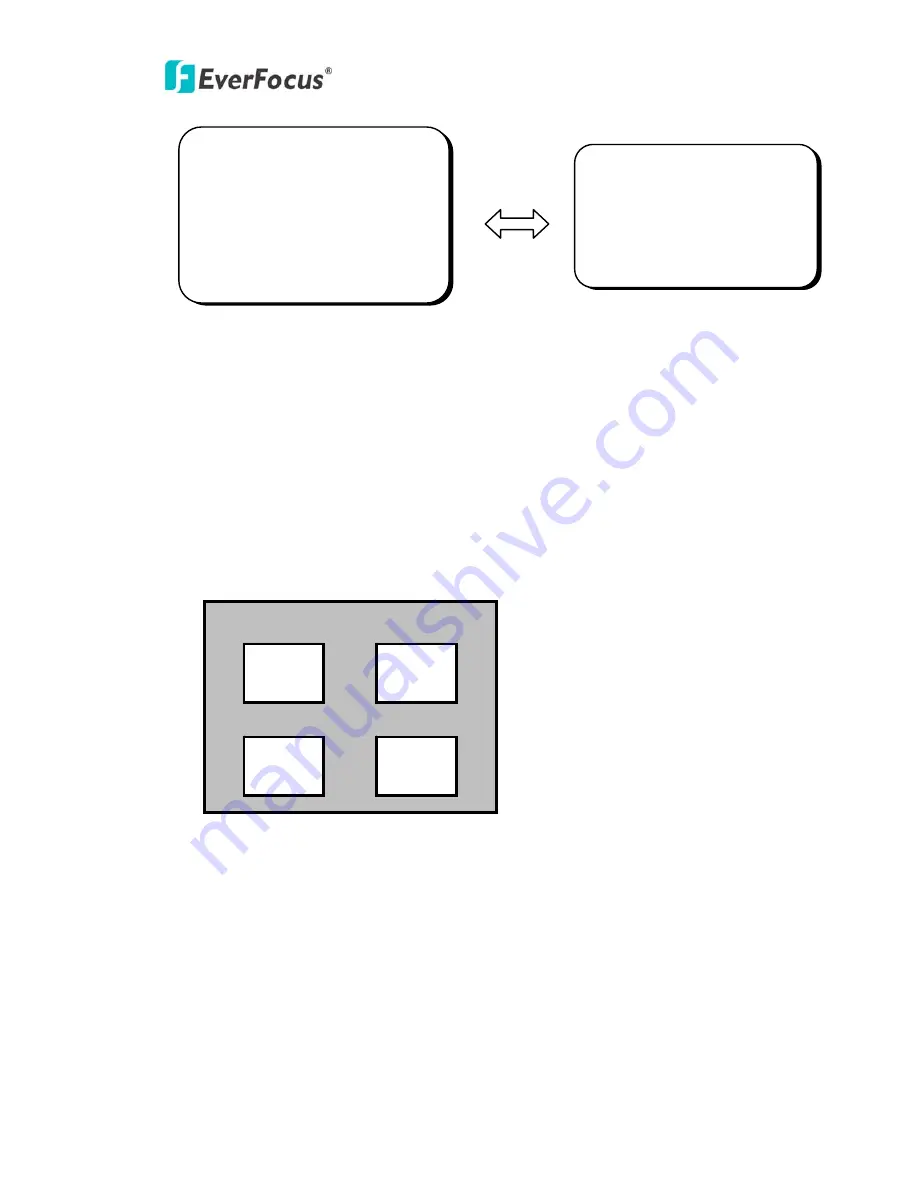
EDN850H
38
z
Please select the area you would like to cover from the 4 areas in AREA SEL
mode.
z
Please select ON mode for the chosen area.
z
Please select AREA TONE for cover area color. The smaller the number, the
darker the color.
z
Please use the UP or DOWN button to move between TOP, DOWN, LEFT
and RIGHT for adjusting the size of the area to be covered.
z
Please use the LEFT or RIGHT button to adjust the value for size of the area
to be covered.
z
Additionally, it is possible to change the position of the area to be covered.
Please refer to the following example for detailed steps on moving AREA1 to
center.
PRIVACY
> AEREA SEL AREA1
AREA STATE. OFF
AREA TONE |+++++++++| 80
TOP |++++++++| 10
DOWN |+++++++++| 25
LEFT |+++++++++| 20
RIGHT |+++++++++| 40
SPECIAL
CAMERA ID OFF
COLOR ADJ.
<┘
SYNC. INT
MOTIION DET OFF
> PRIVACY ON
<┘
MIRROR OFF
SHARPNESS ON
<┘
RESET
RETURN
<┘
AREA1
AREA2
AREA3
AREA4