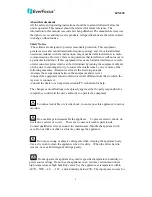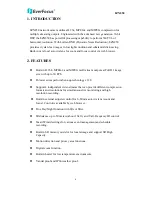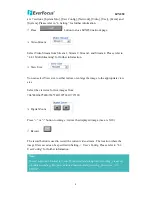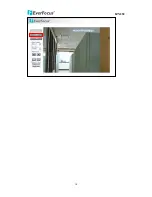Reviews:
No comments
Related manuals for NeVio EZN850

XL Series
Brand: Watcher Pages: 19

Gemini GEM-X255
Brand: NAPCO Pages: 40

XP-400
Brand: NAPCO Pages: 16

Freedom F-64
Brand: NAPCO Pages: 6

Quadnet
Brand: Rafiki Protection Pages: 32

UltraRAE 3000
Brand: Ultra Products Pages: 1

LTV-WL1
Brand: La Crosse Pages: 3

idOil-30 3G
Brand: Labkotec Pages: 19

PA-5312E
Brand: Takex Pages: 8

D6330
Brand: Zavio Pages: 16

RY-BCC8FDL
Brand: DSE Pages: 4

powernet
Brand: Isonas Pages: 48

4K Cellular
Brand: TRUELOOK Pages: 5

VAEDR460VFV
Brand: Vantage Hearth Pages: 2

AKAB-W
Brand: R&D Pages: 4

JA-122PW
Brand: jablotron Pages: 2

App Cam Home
Brand: Uniden Pages: 20

HZIR-1000
Brand: Huazheng Pages: 10