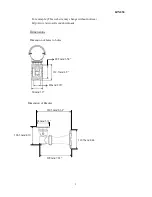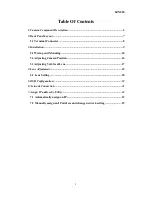Reviews:
No comments
Related manuals for NeVio EZN850

1000
Brand: Camlite Video Systems Pages: 7

RT BE42-ST
Brand: D+H Pages: 2

T183
Brand: Wiseup Pages: 24

DH-IPC-HFW5421E-Z
Brand: Zhejiang Pages: 14

QC444-403
Brand: Q-See Pages: 10

EAGLE EYES CAMIP12N
Brand: Velleman Pages: 63

OE 3010
Brand: CLAS Pages: 12

Ezi4
Brand: IDS Pages: 8

XRX300 LED Series
Brand: WE-EF Pages: 6

MVT600/T1
Brand: MeiTrack Pages: 8

ELASA V2
Brand: Home Confort Pages: 12

diskAshur2
Brand: iStorage Pages: 2

IP-CAM852
Brand: Zip Pages: 21

C-CV14-CS
Brand: Toa Pages: 12

EMW430
Brand: EverFocus Pages: 8

ERB-L747N
Brand: Eyeris Pages: 10

Swift 3C-3G
Brand: Outdoor Cameras Australia Pages: 15

1L-HD-LP-100
Brand: Avigilon Pages: 28