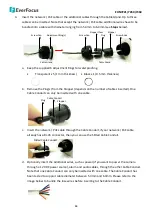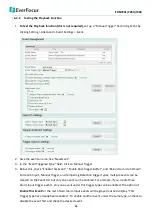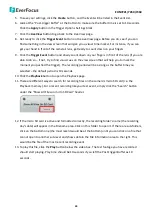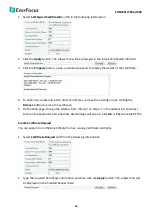EHN7221/7260/7360
24
14.
Alarm I/O Control
Click the
Input Trigger
or
Output Trigger
buttons to trigger the alarm input / alarm output directly
from the window. If you have configured an event (in the Event List) that will trigger a reaction (like
a recording) when an “Alarm Input” event occurs, clicking the
Input Trigger
button will trigger that
reaction. If you have connected the camera alarm output to an external device, click the
Output
Trigger
button will trigger that device.
15.
Manual Control
The
Manual Trigger
button can be displayed on the live view window by setting up a Manual Trigger
Event in the
Event Management
(see
Click the
Manual Trigger
button to trigger an event directly from the window. If you have configured
an event (in the Event List) that will trigger a reaction (like a recording) when a “Manual Trigger”
event occurs, clicking this button will trigger that reaction. You can select what that reaction will be.
You can, for instance, set the camera to record the audio / video feed to the micro SD card on board
the camera. You can then click on the
Playback
button to open the Playback page and search for
and play all such recordings that had been stored on the card. Such event actions will be effective
once they have been configured in the
Event List
(see
. Click the
Reset Alarm
button to
reset the alarm output remotely.
16.
Lens Control
The Lens Control buttons can be hidden on the Live View window by disable the
Show Lens Control
Buttons
function in the Live View Layout Settings (see
7.1.4 Display and Overlay
).
Zoom (Optical Zoom)
To adjust zoom buttons and slide bar, you need to click the
Lock
icon to unlock first. Click the
Unlock
icon again to lock the zoom functions. The slide bar can be used for major adjustment
while zoom buttons are suitable for fine tuning. The bar value is defined by 1X, 2X and 3X values as
shown below. Slide the bar to the desired value.
When using buttons to control the zoom in / out actions, the slide bar will act accordingly. Click and
hold the
buttons to continuously zoom in / out. Click the
buttons to zoom in /
out one step forward or backward.
Note:
1.
If you select
Auto
from the Focus Mode drop-down list, the camera will automatically
adjust focus every time you click the Zoom in / out buttons.