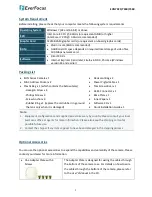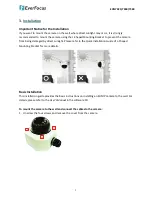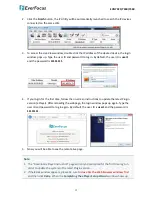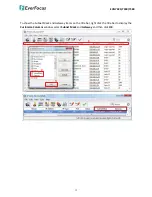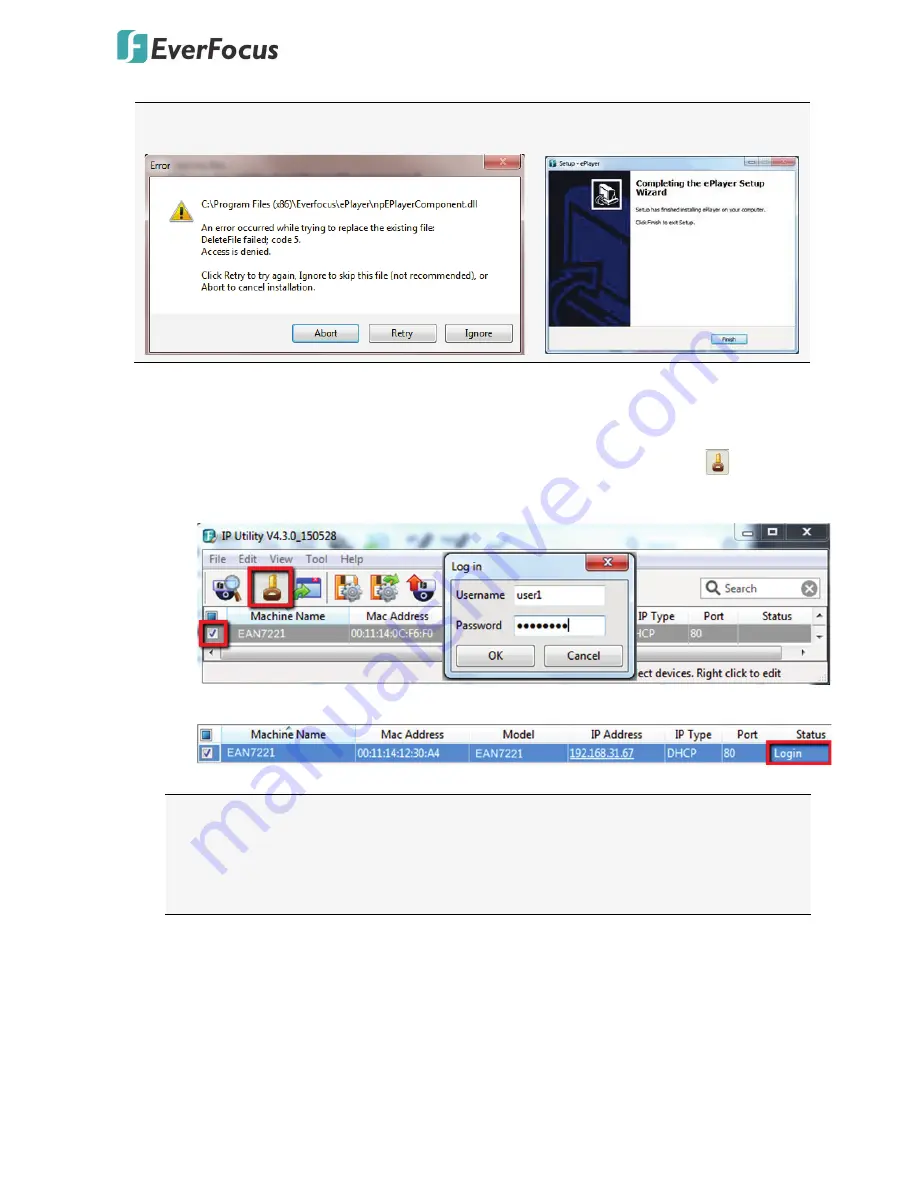
EHN7221/7260/7360
13
click
Finish
. Then, you can open a new browser again to access the camera’s remote Web
interface.
6.
To optionally configure the Machine Name, IP Address, IP Type or Port Number using the
IPU:
a.
Log in the device by checking the desired model and then click the
Log in
icon. The
Log in dialog box appears.
b.
Type the Username and Password and click
OK.
The
Status
column will display
Login
.
Note:
1.
The default user ID is
user1
and the default password is
11111111
.
2.
If you select more than one camera that has the same user ID / password, you will be
able to log in several cameras at once.